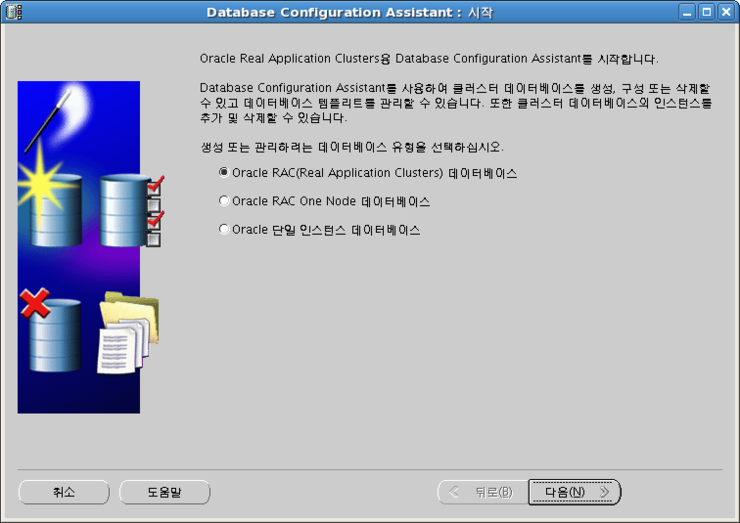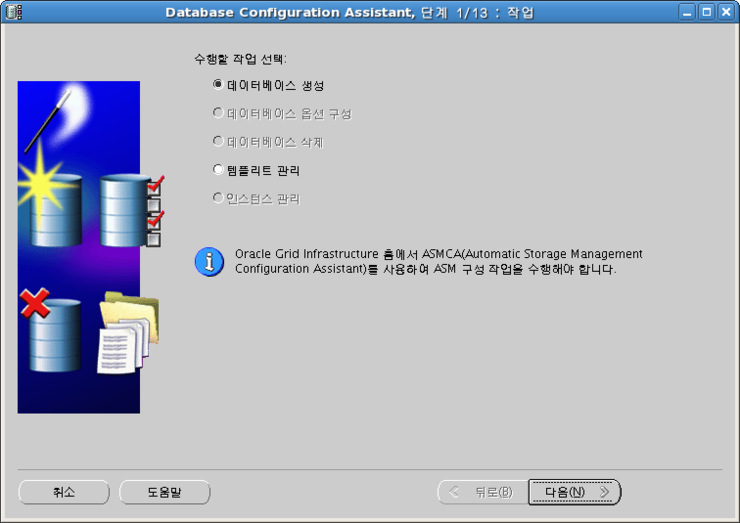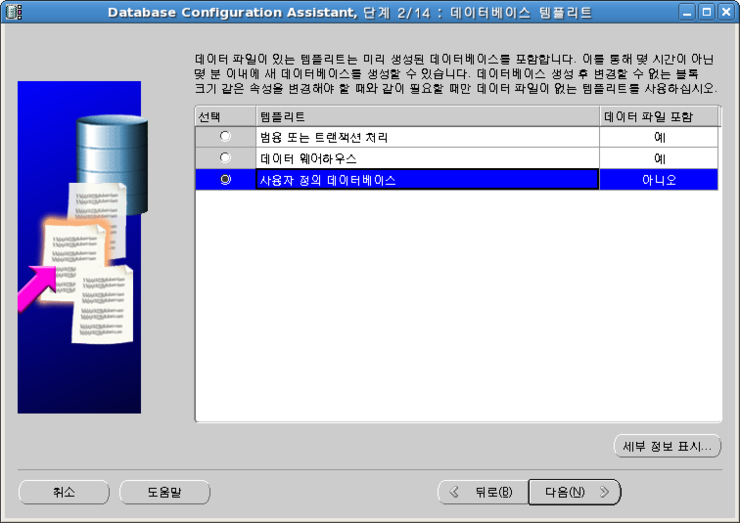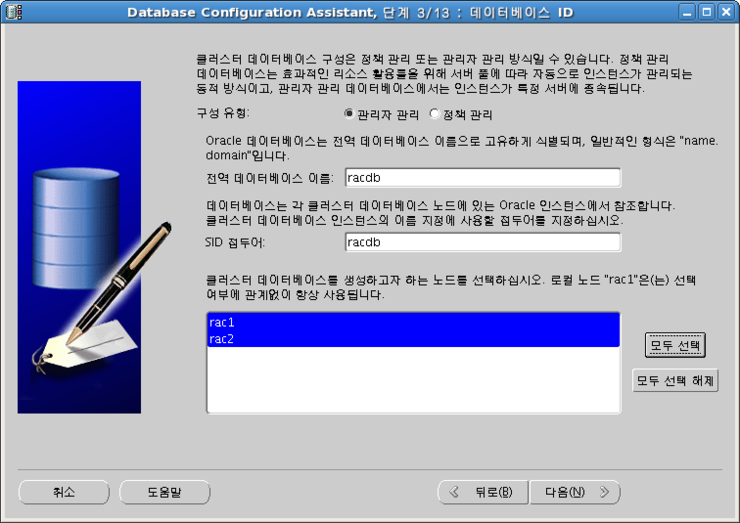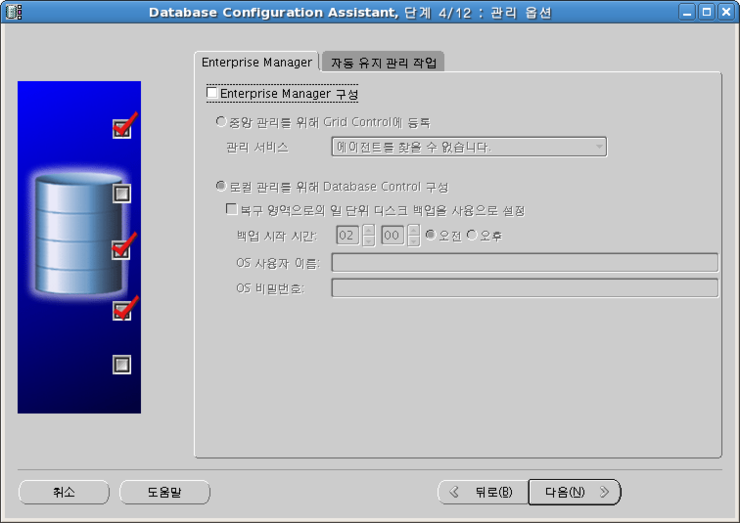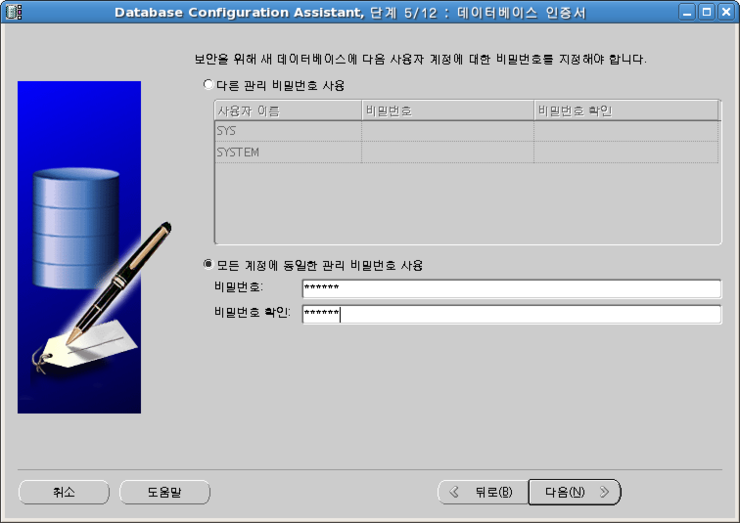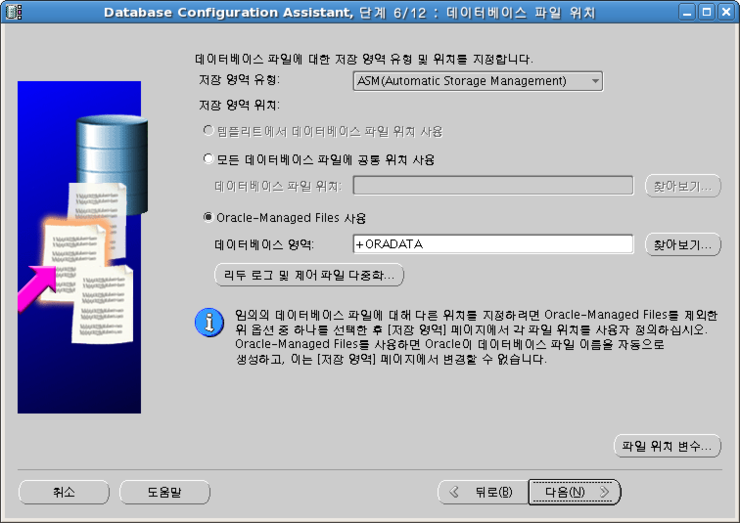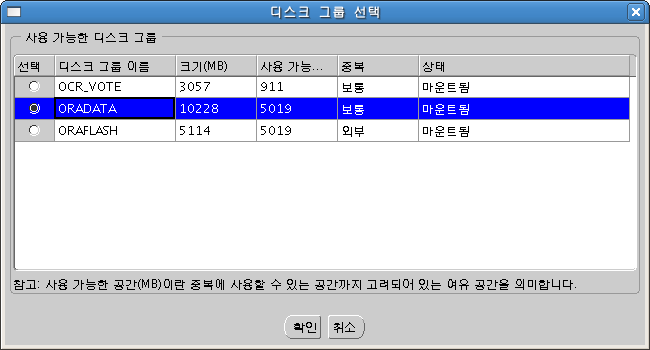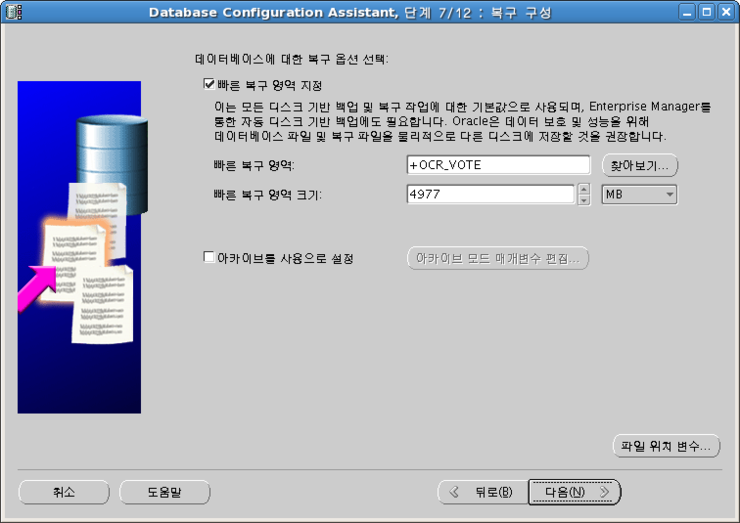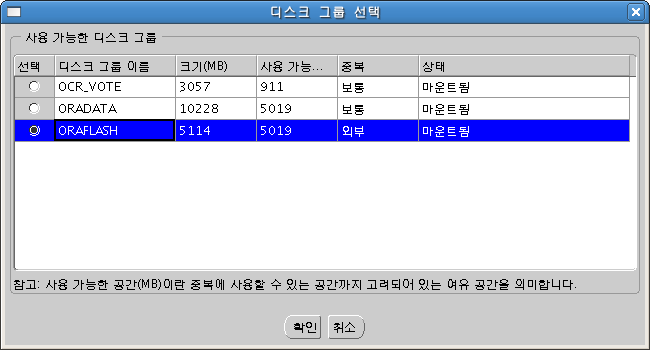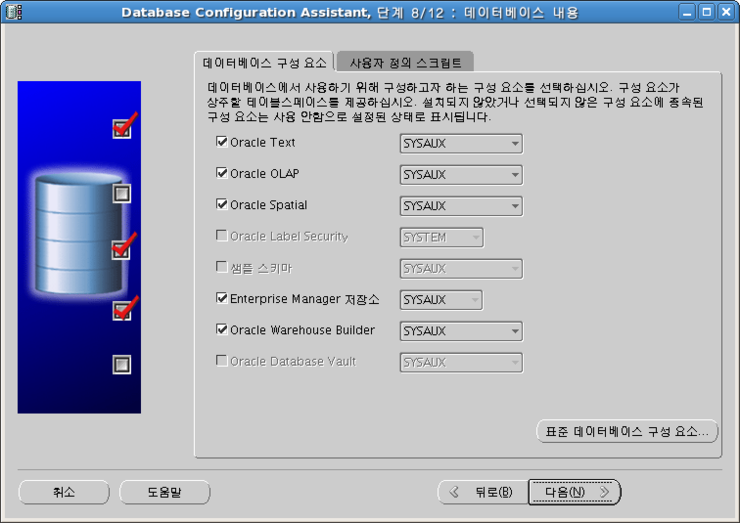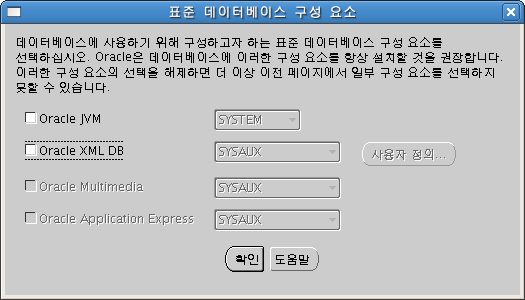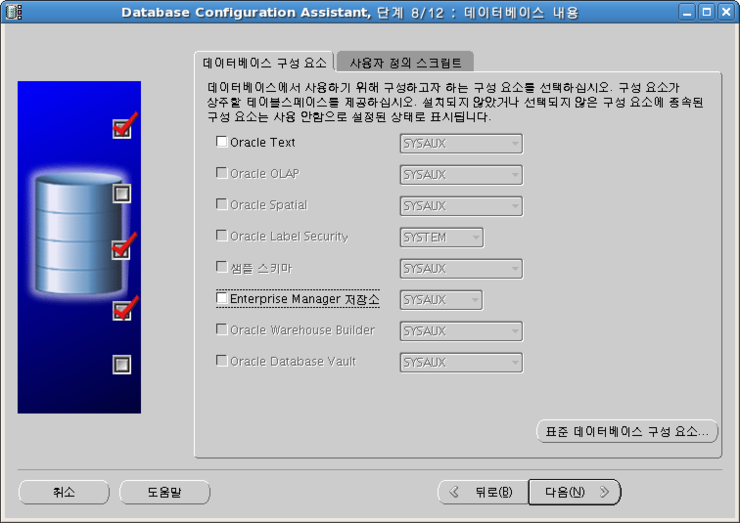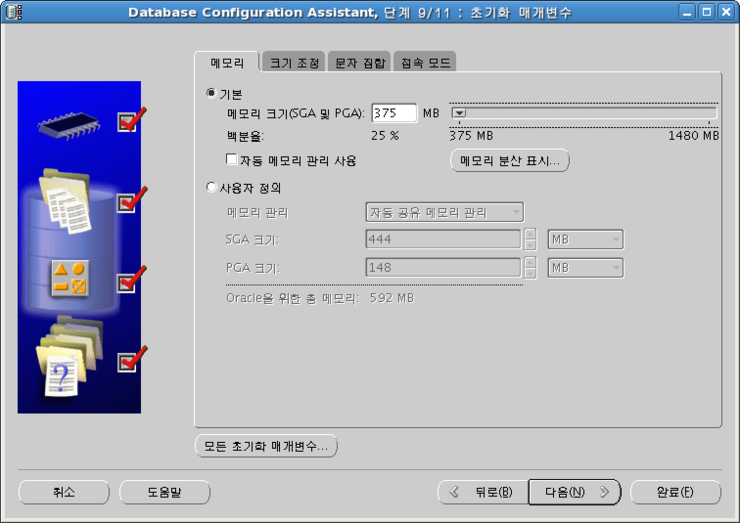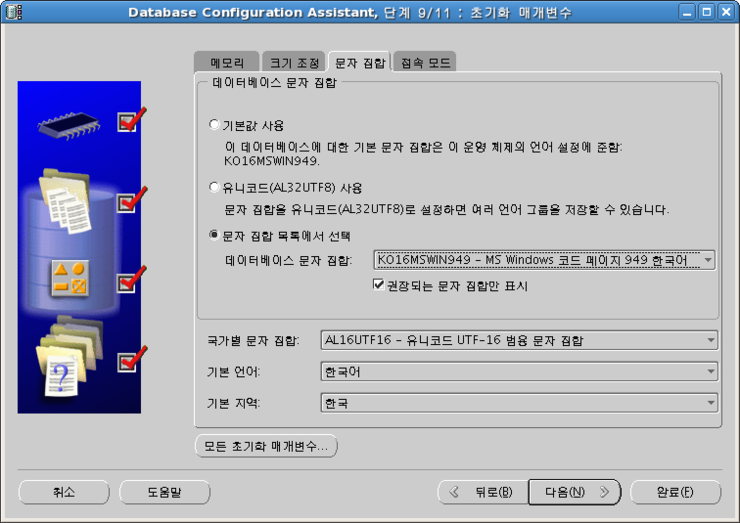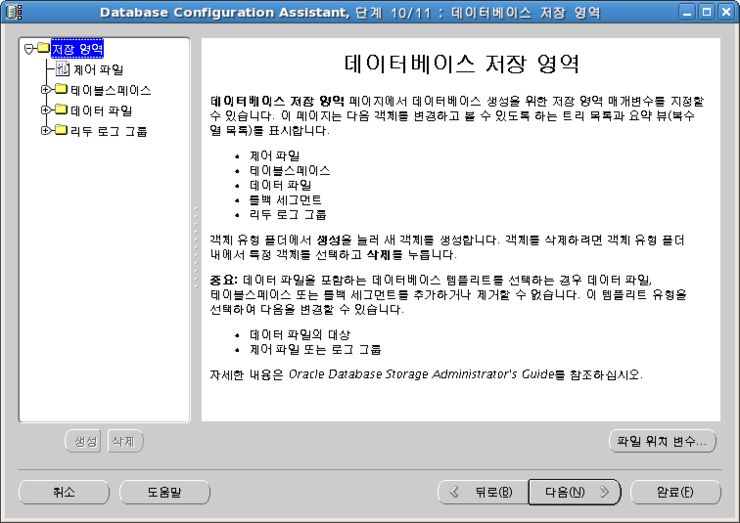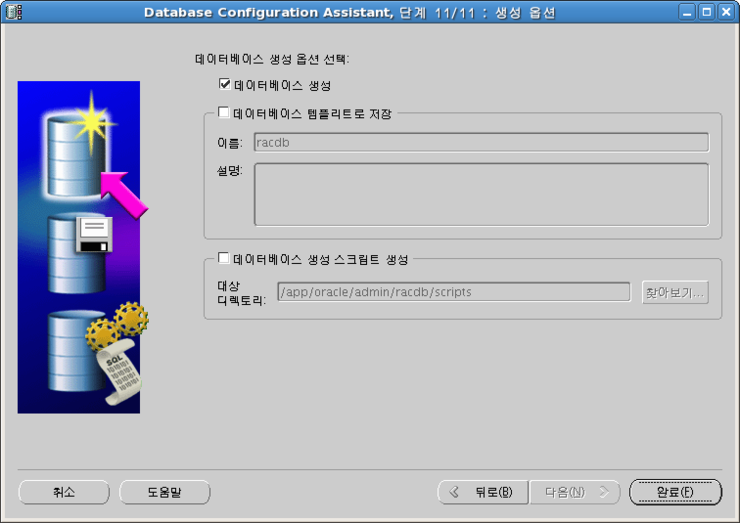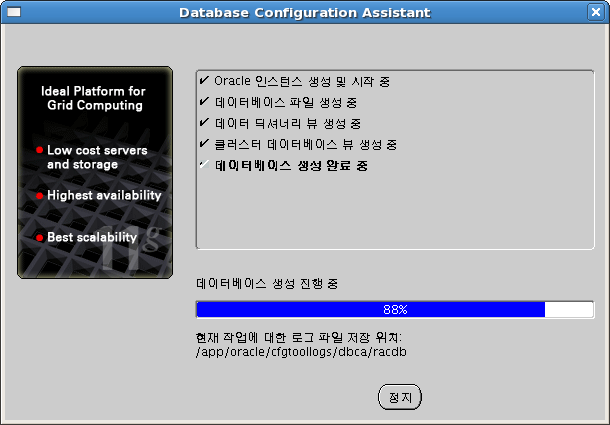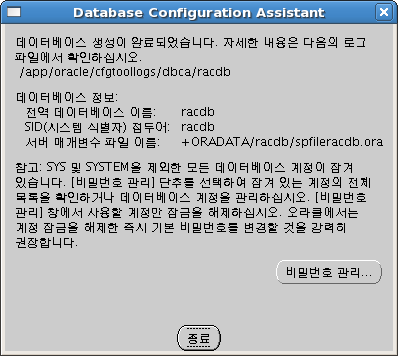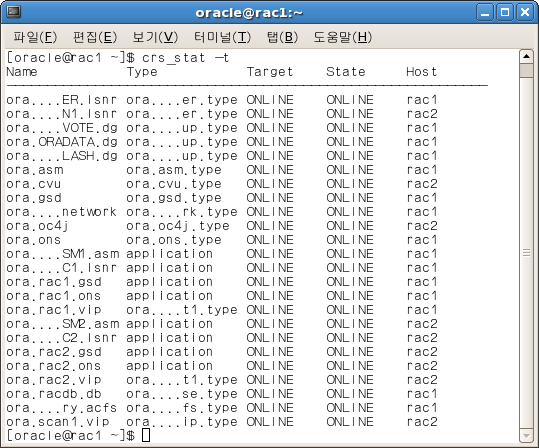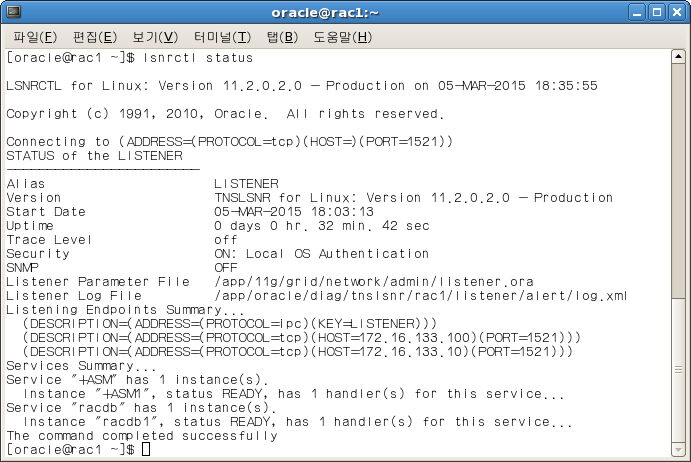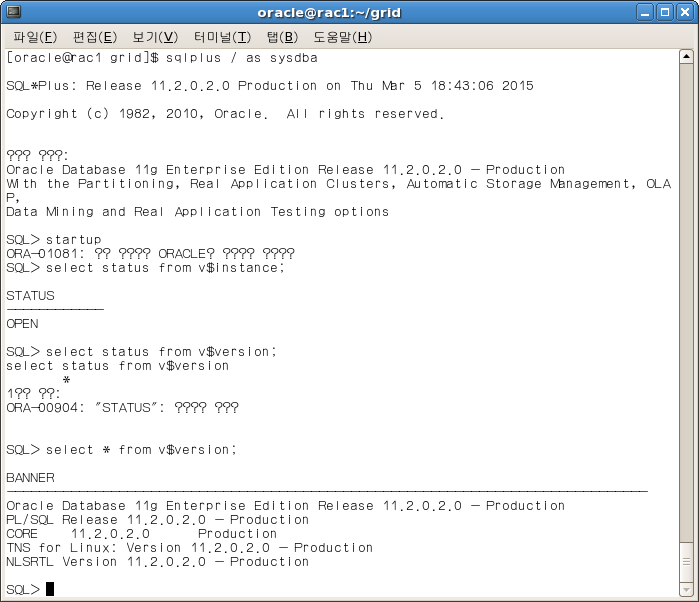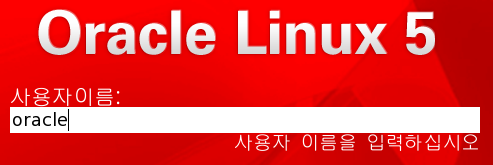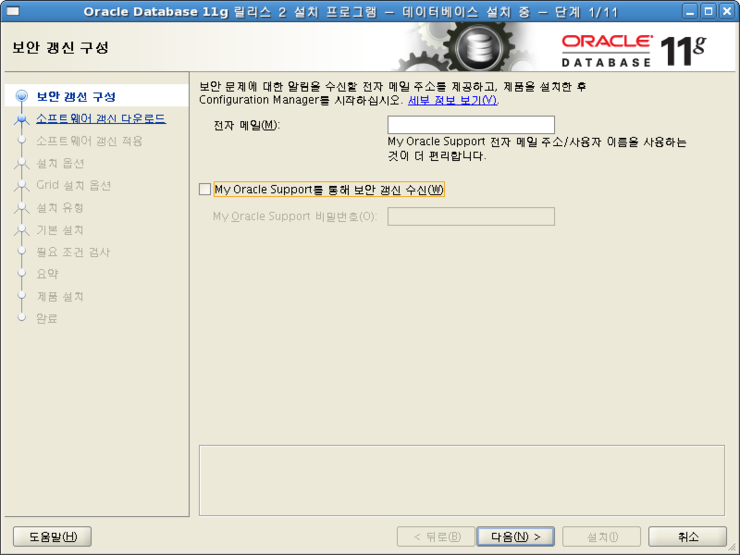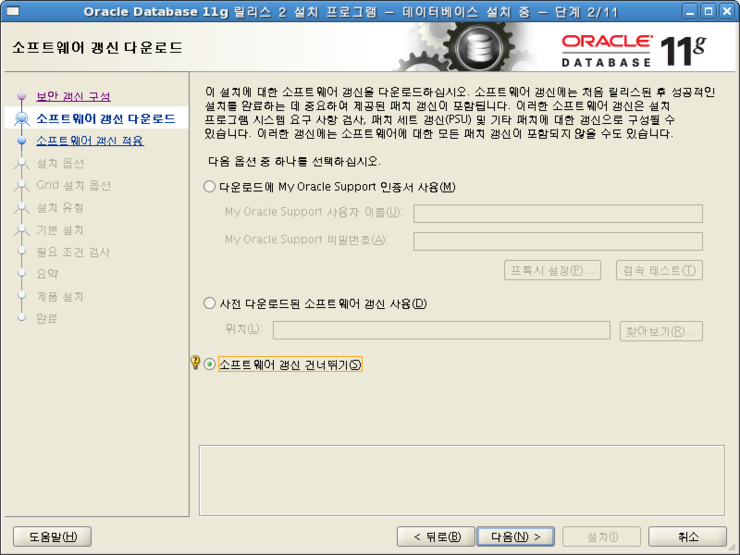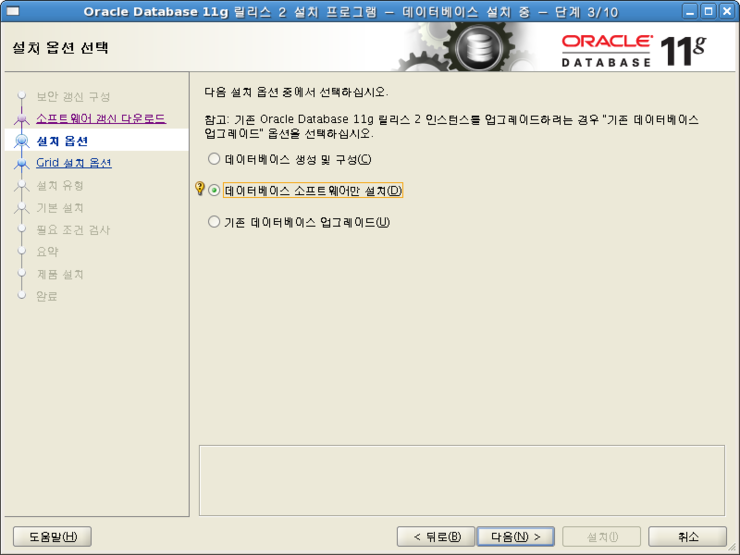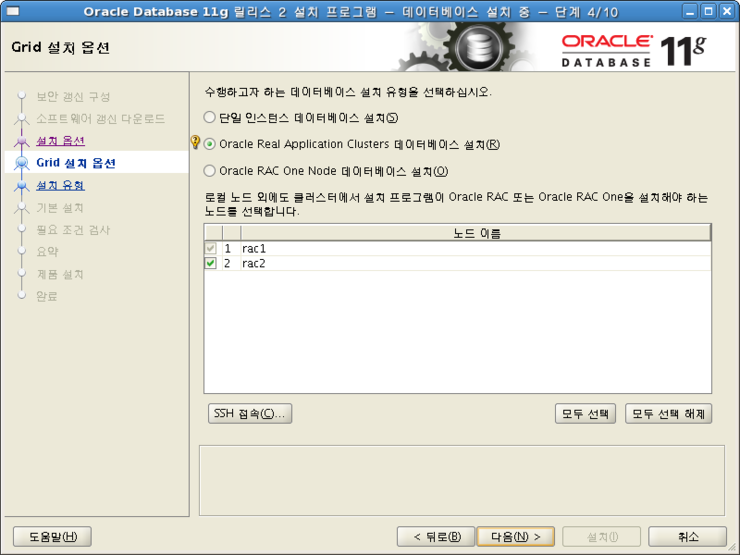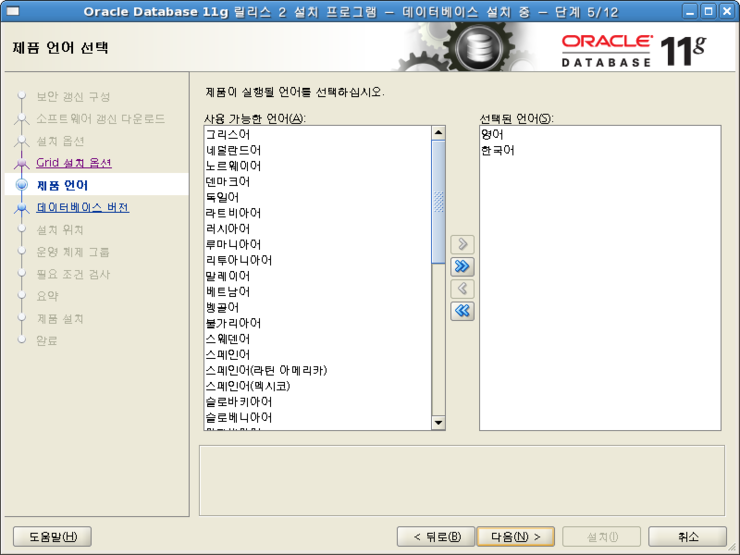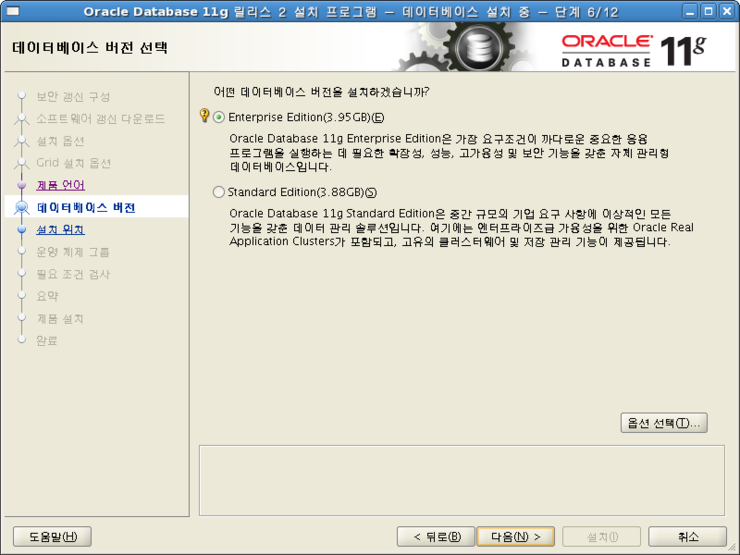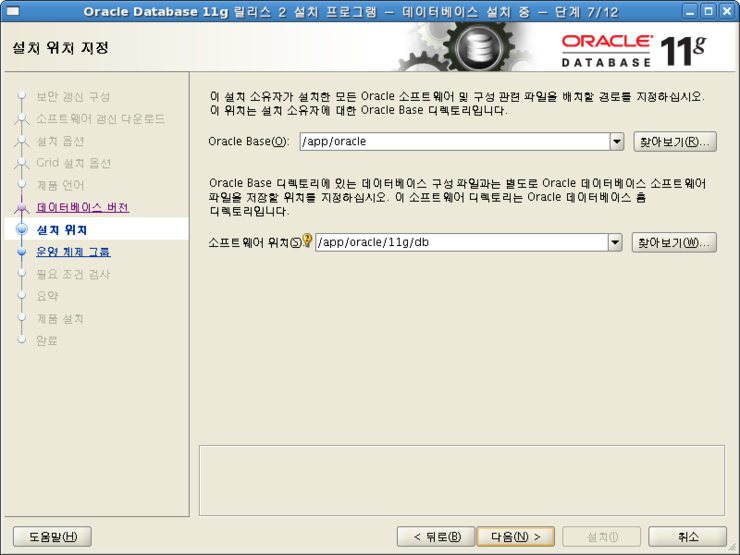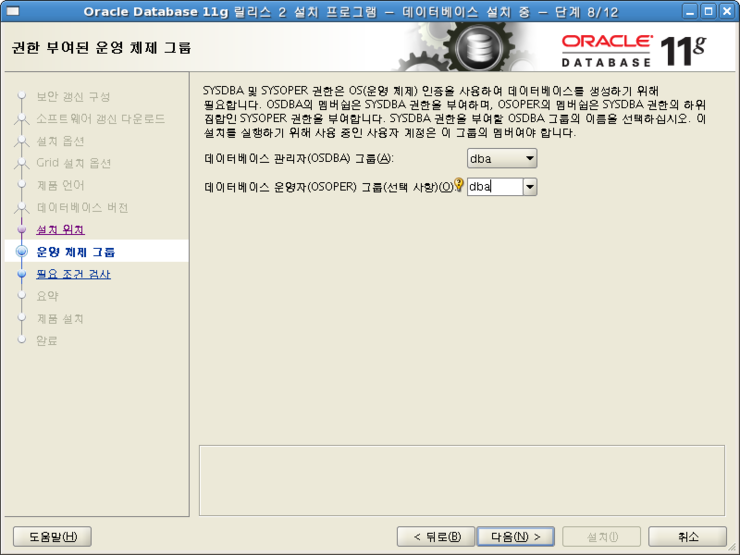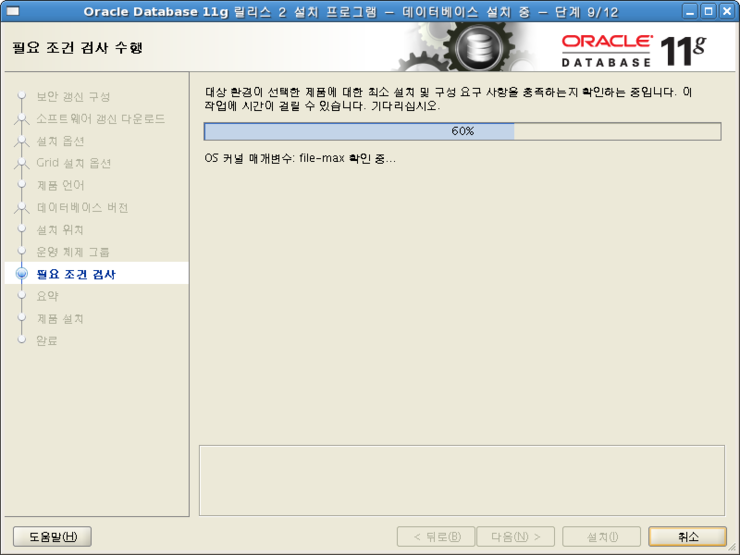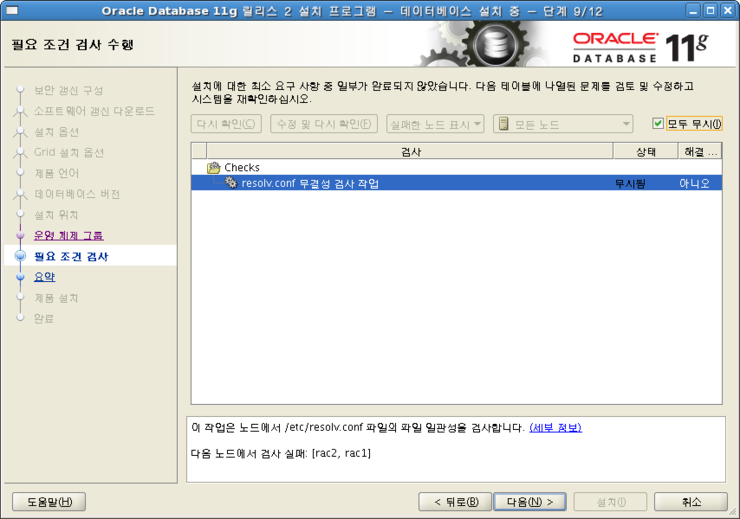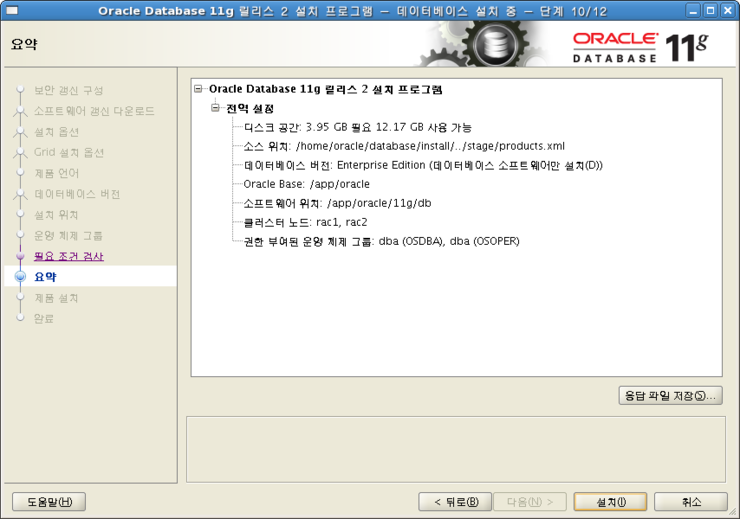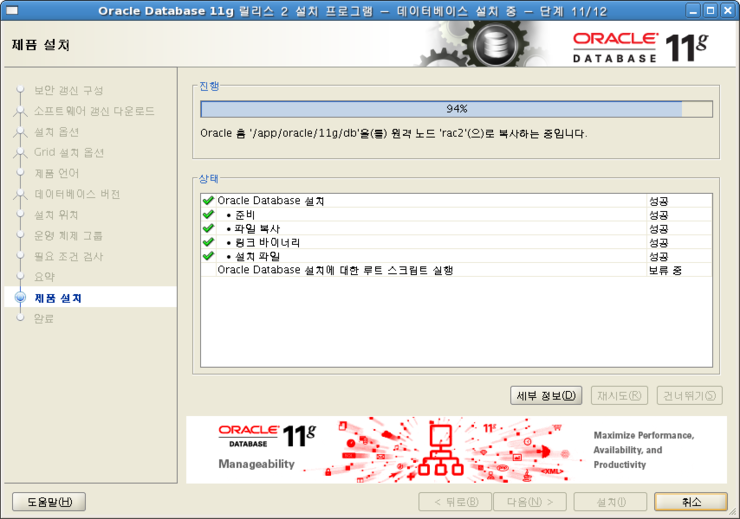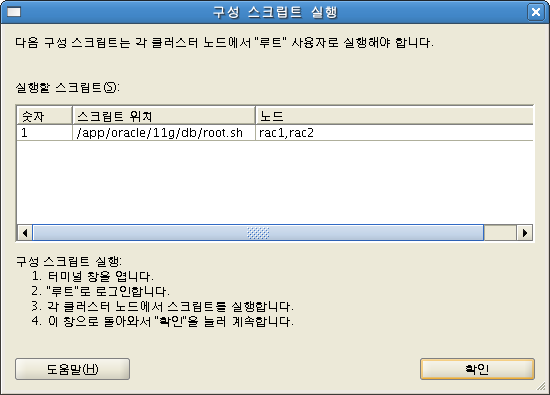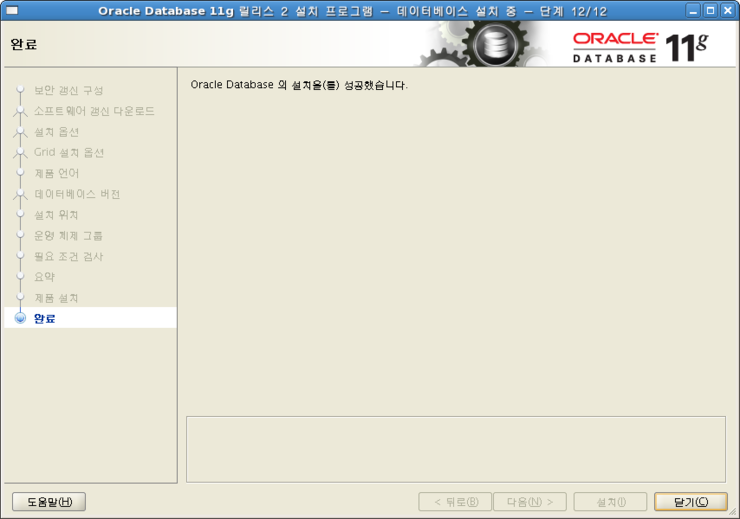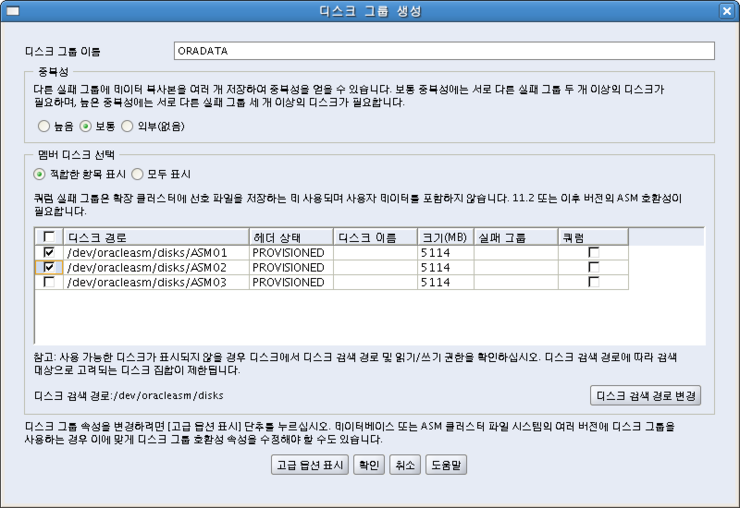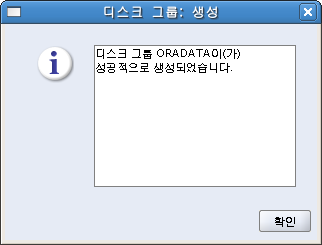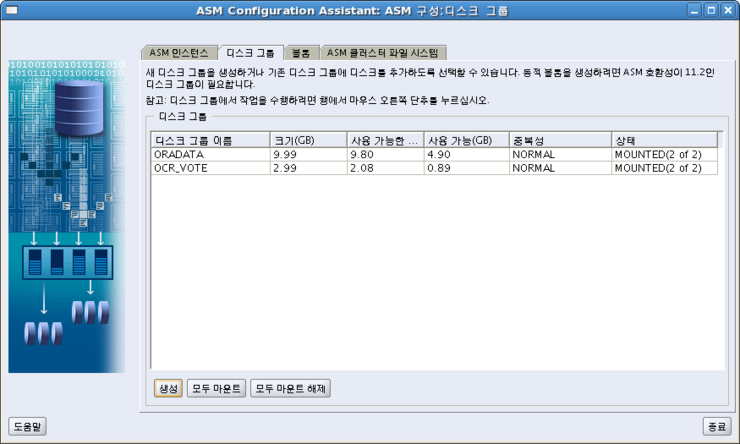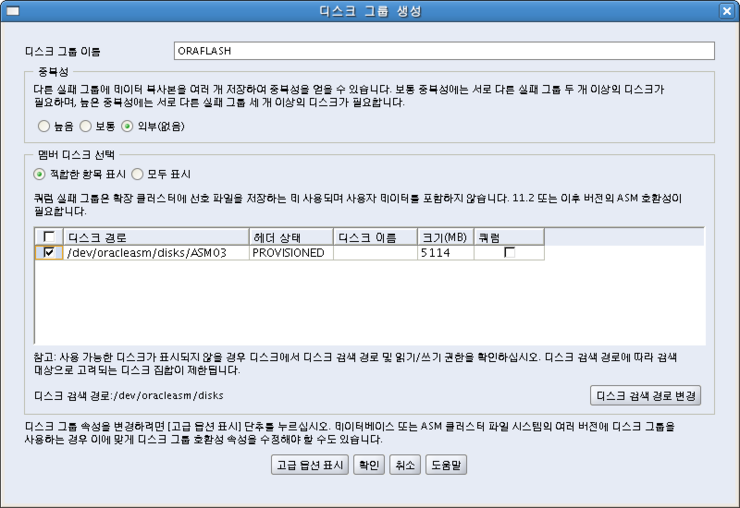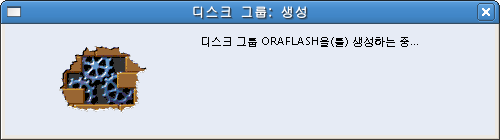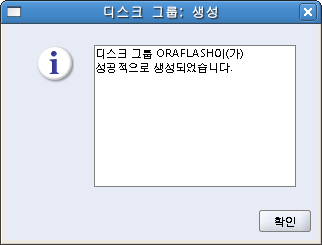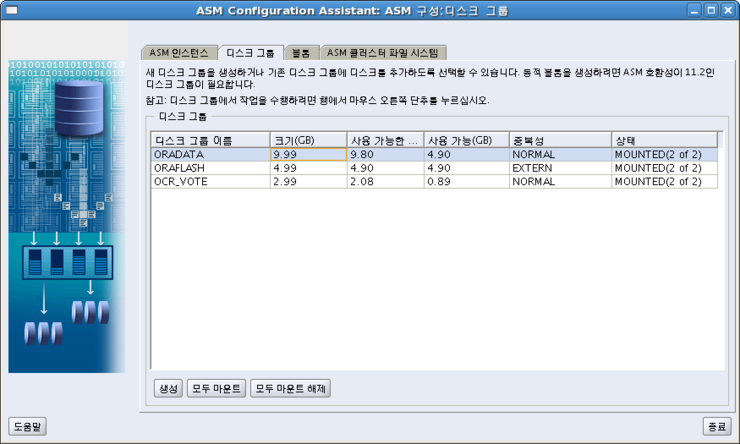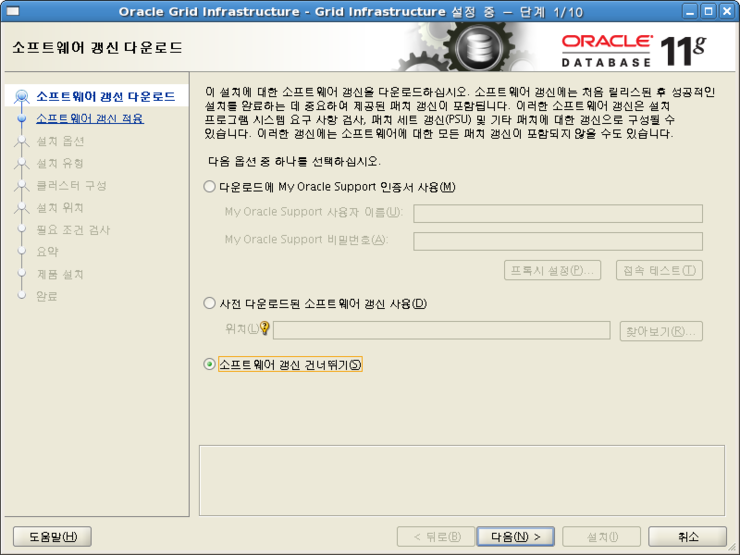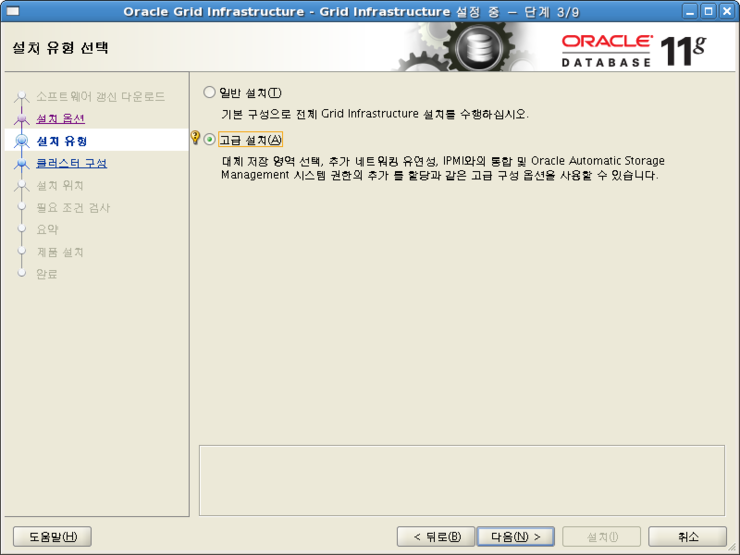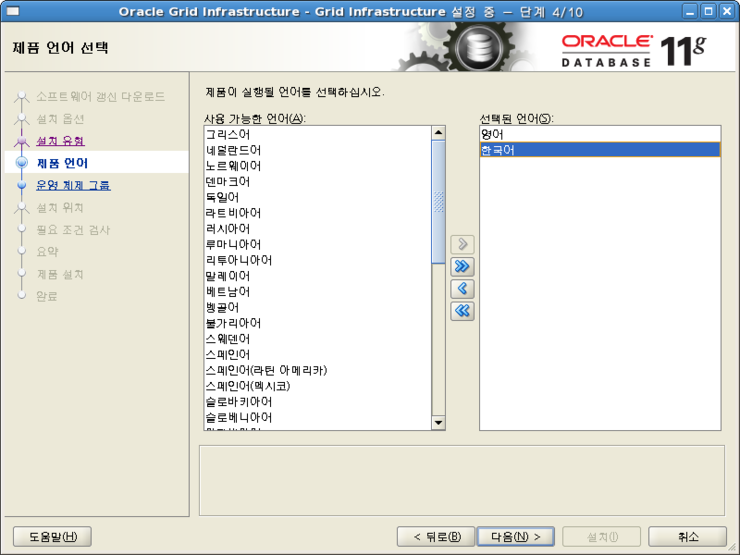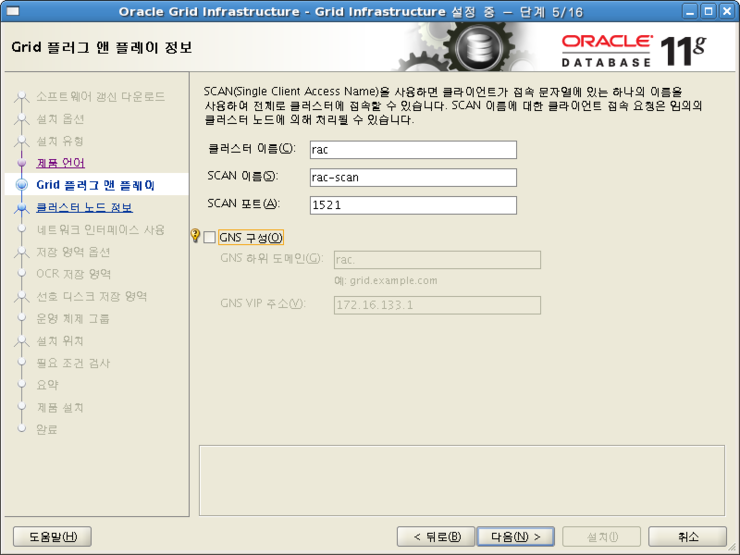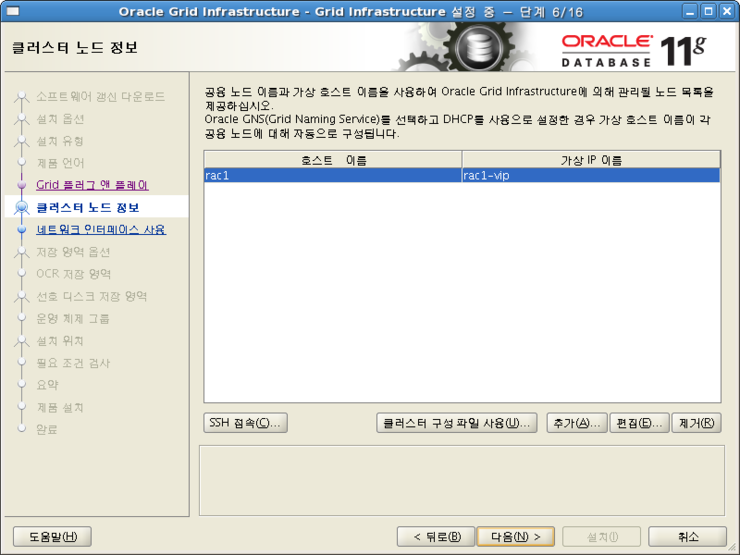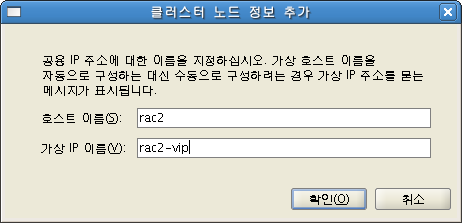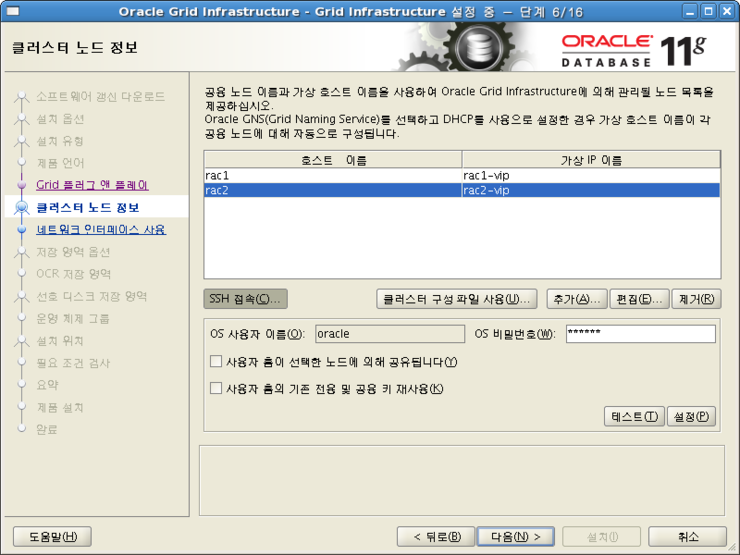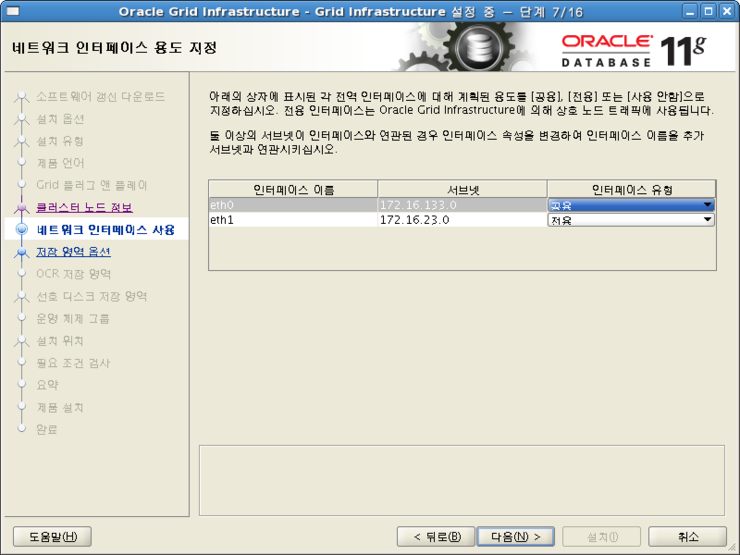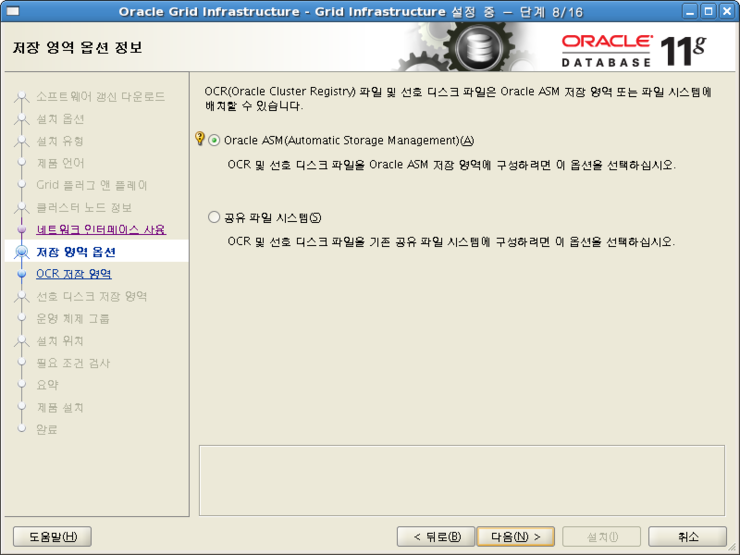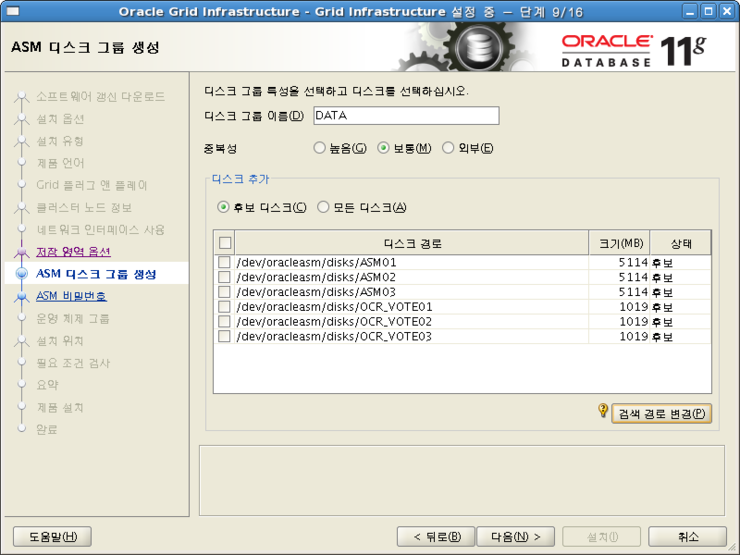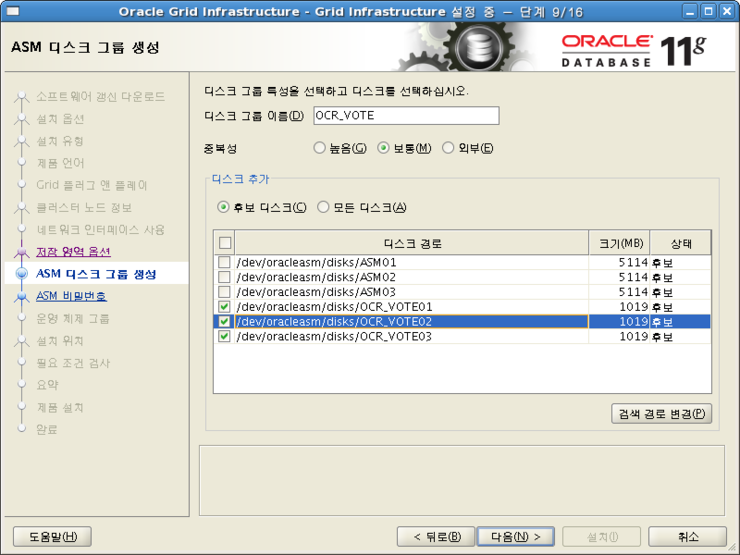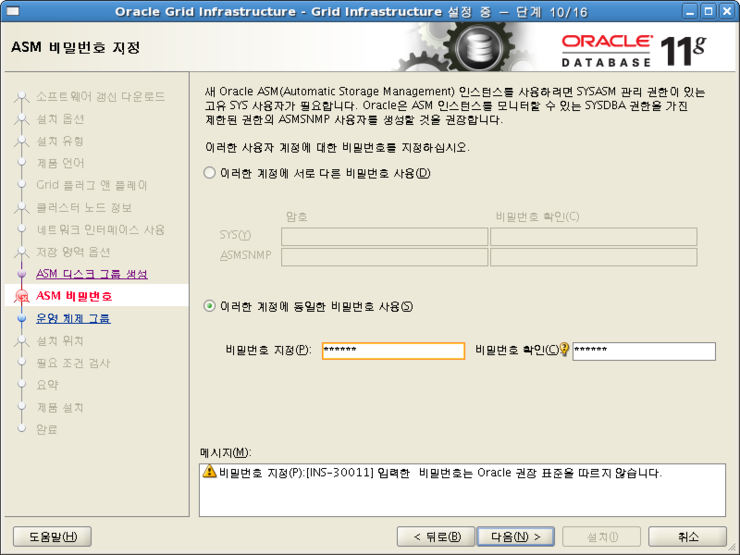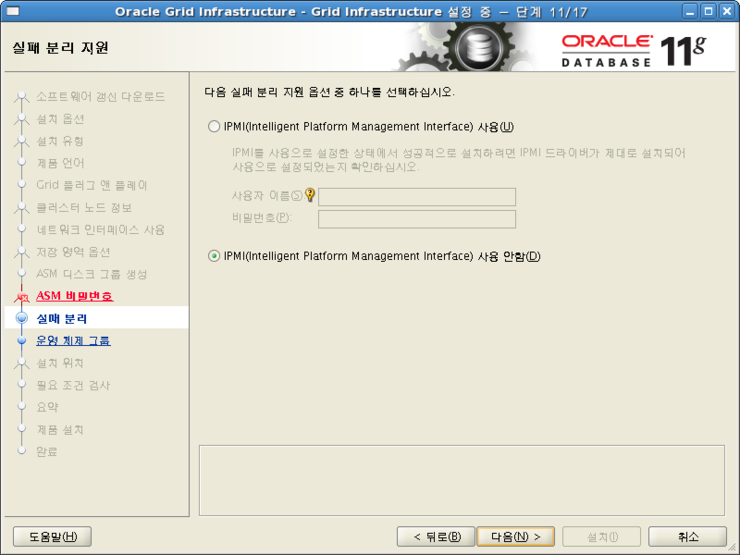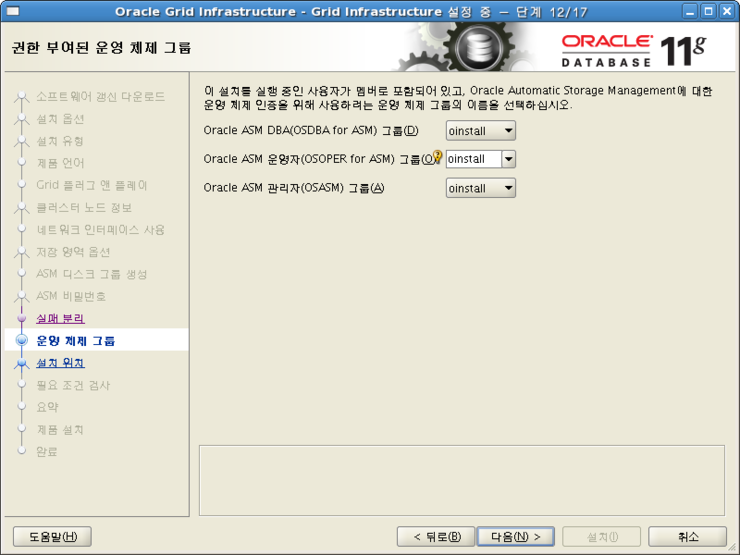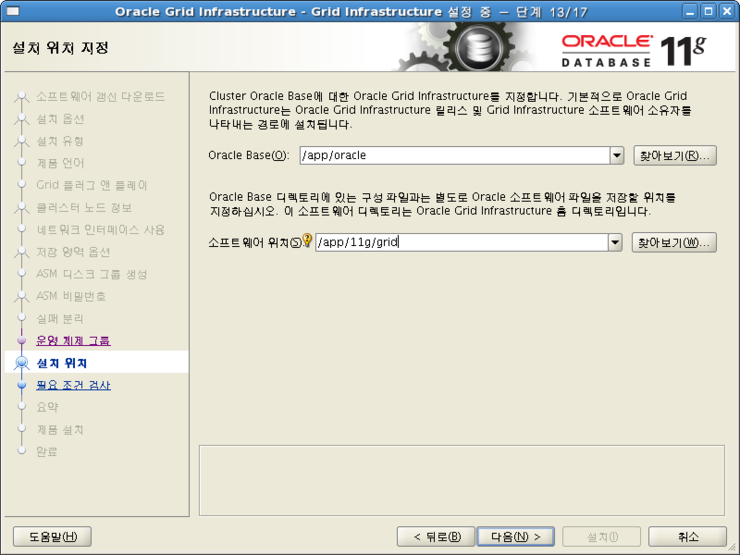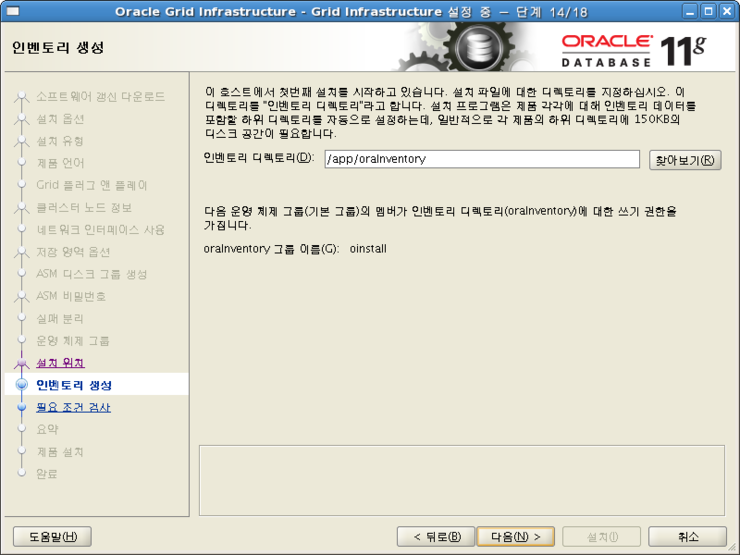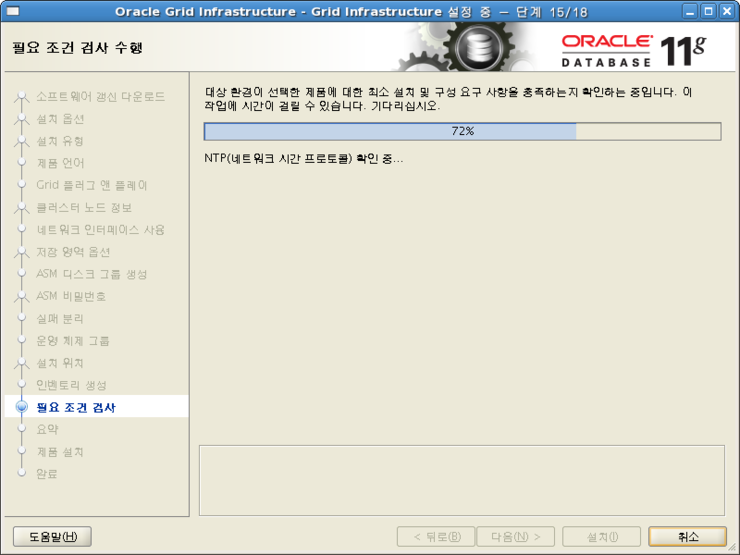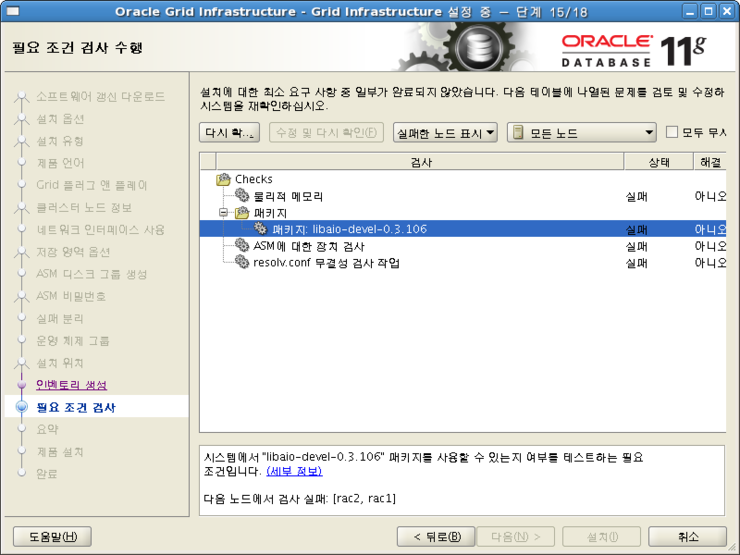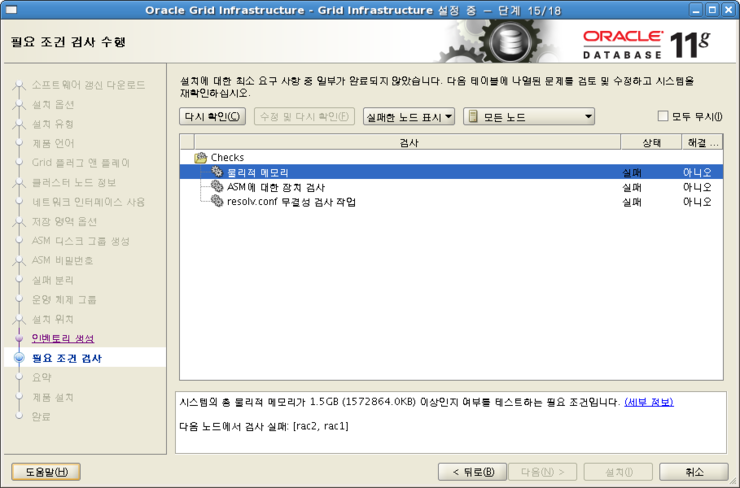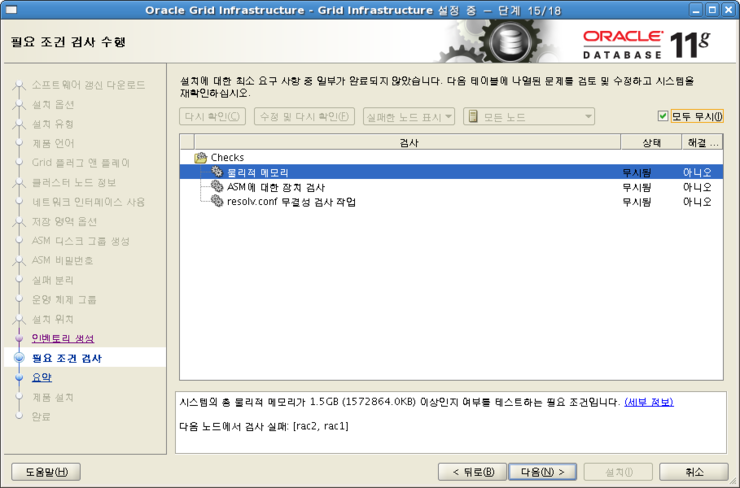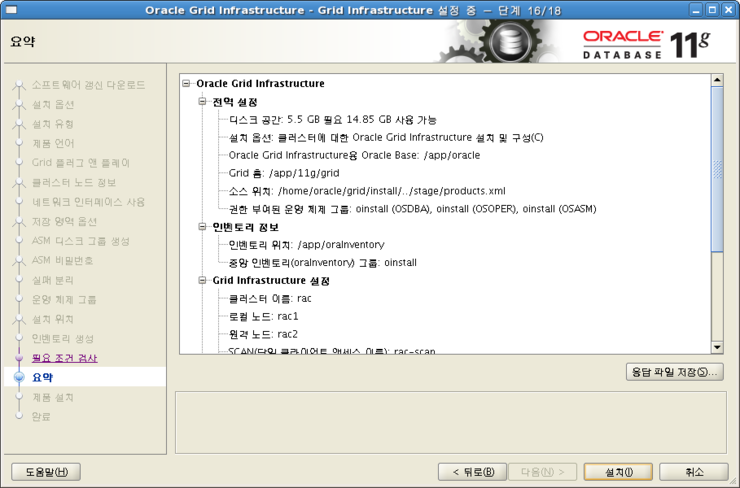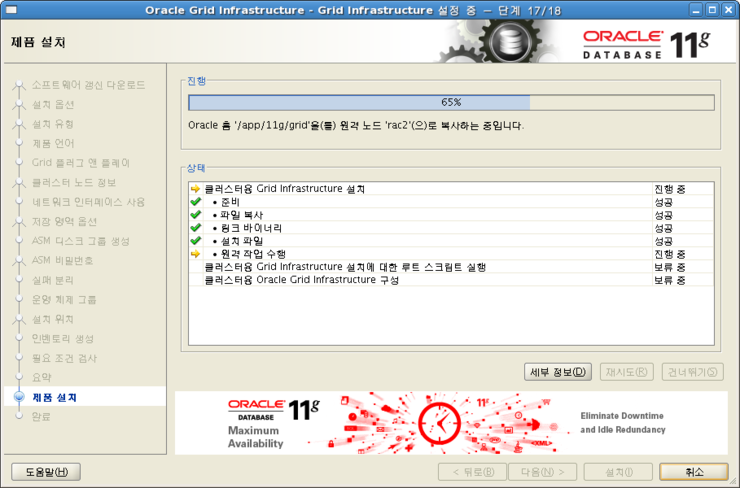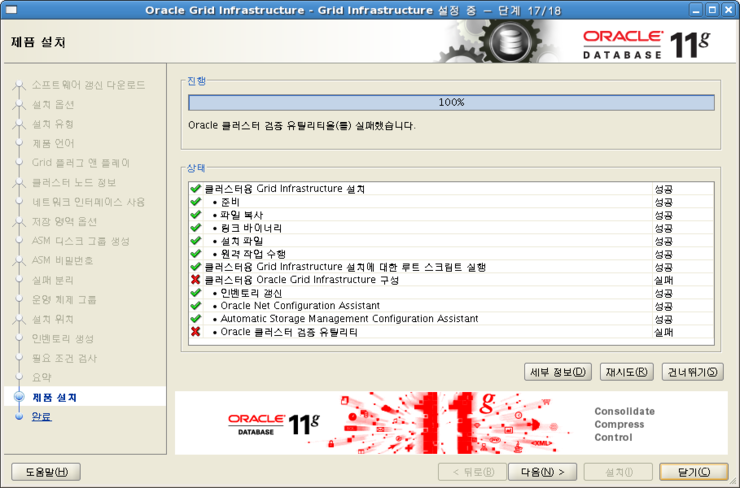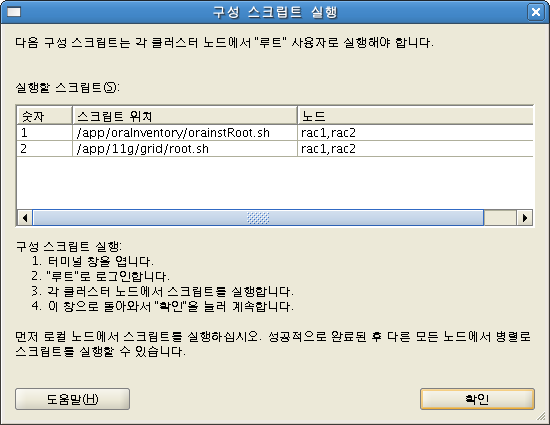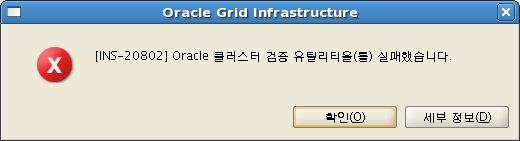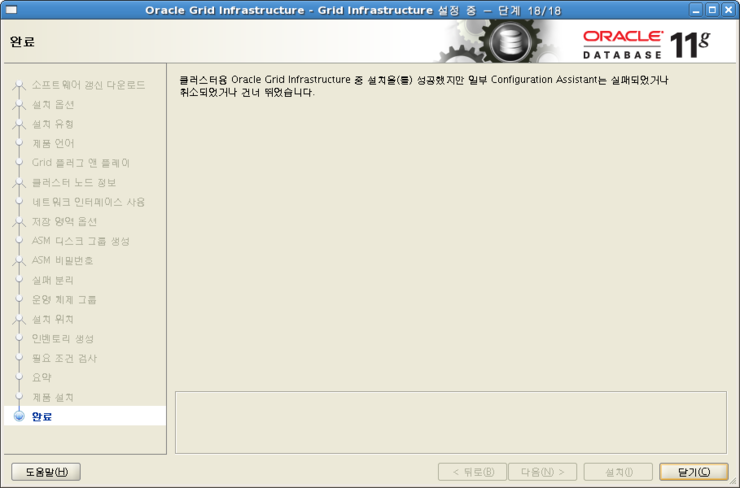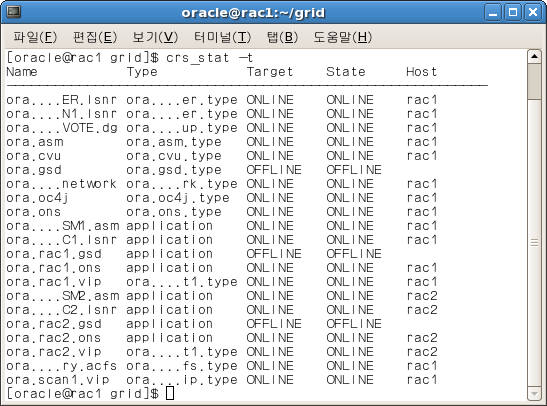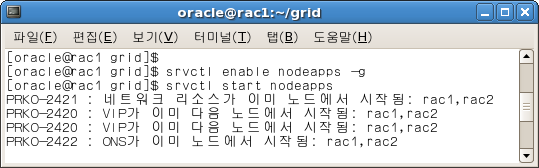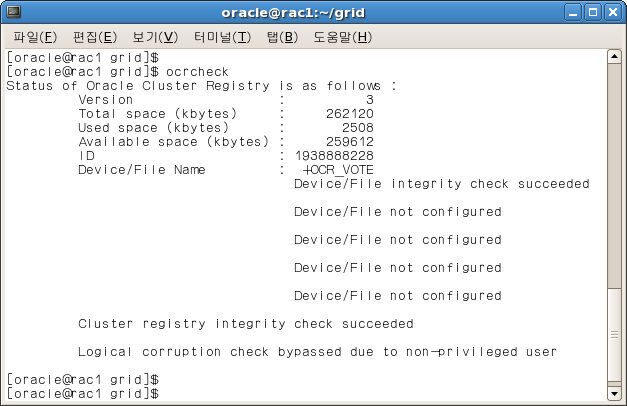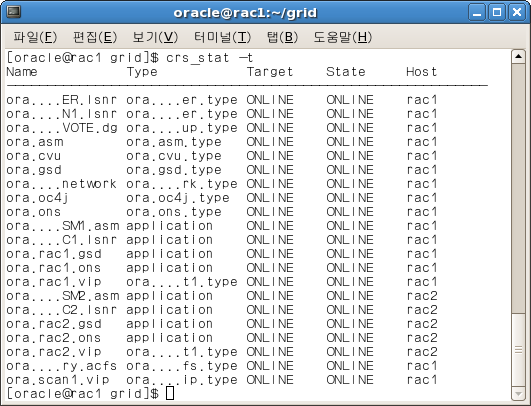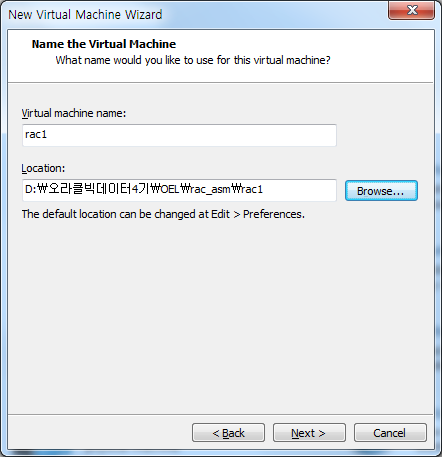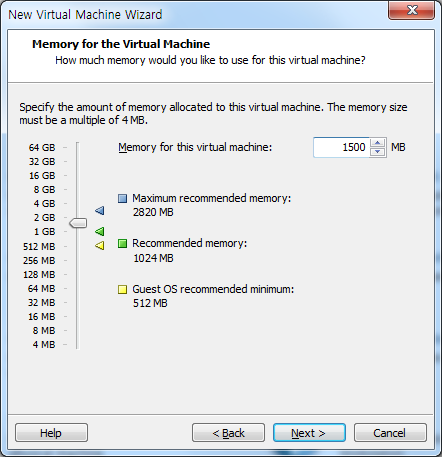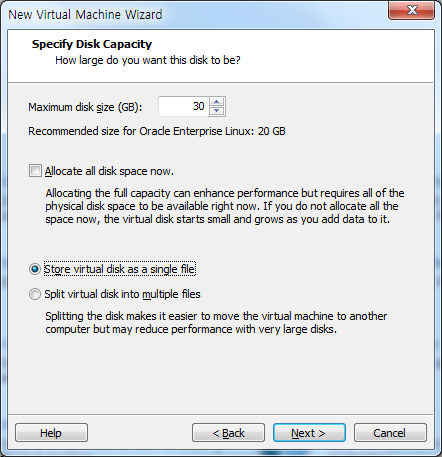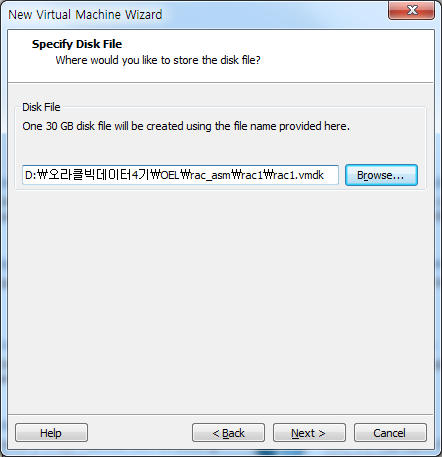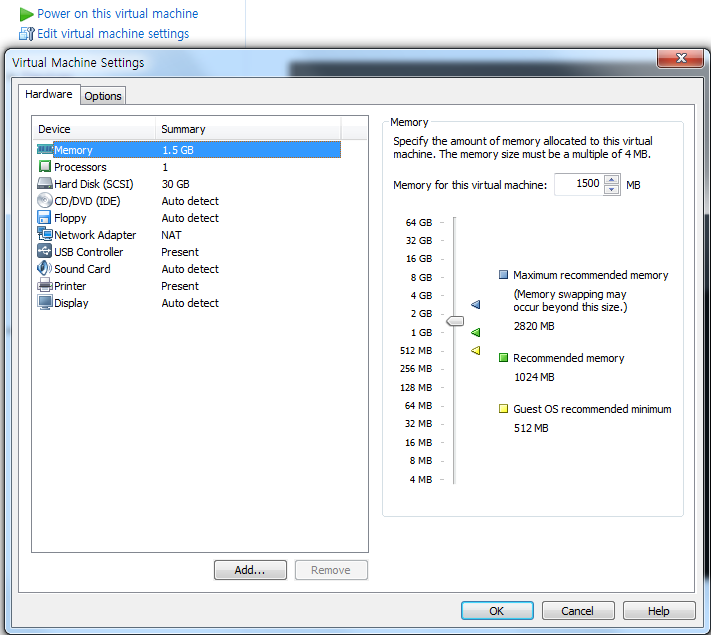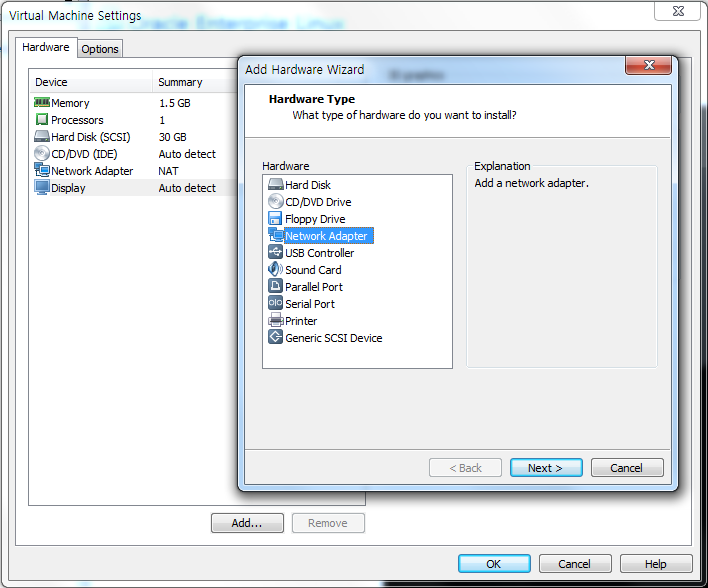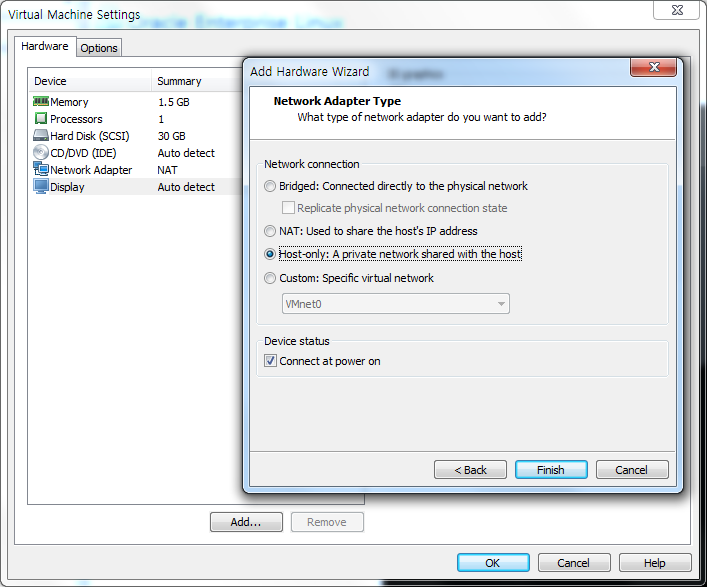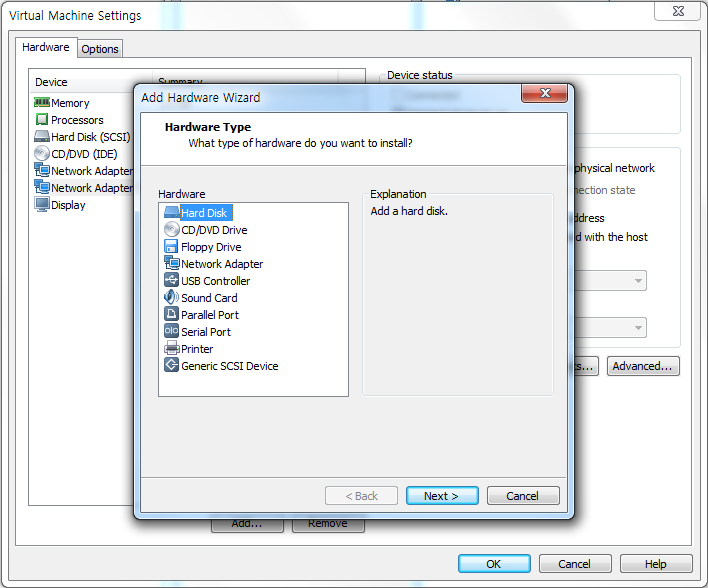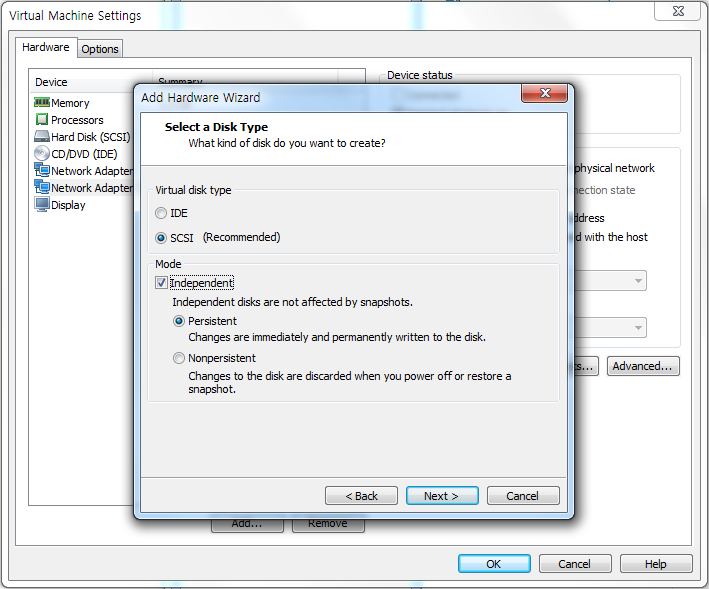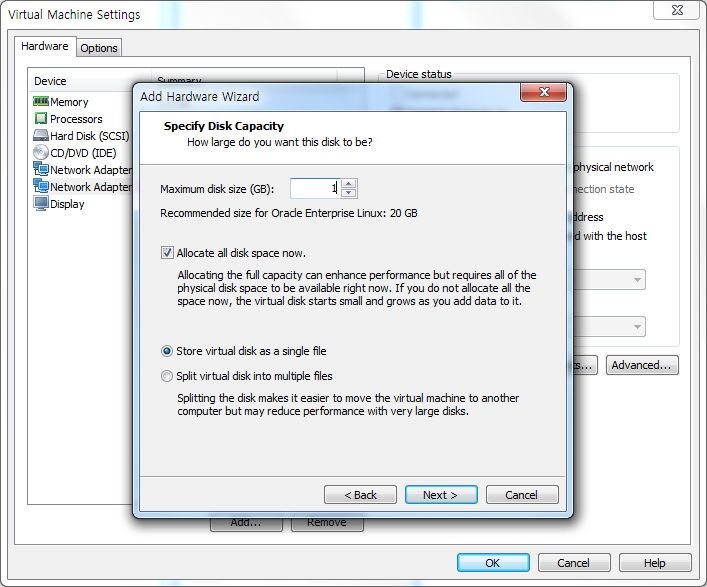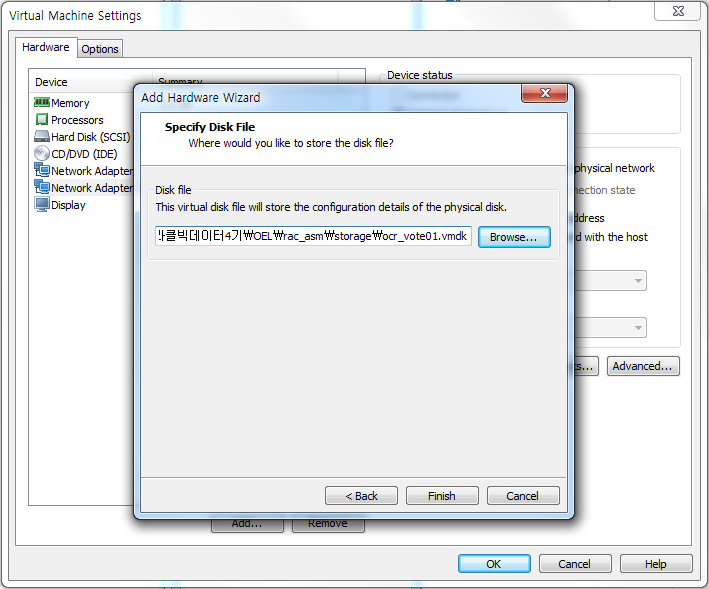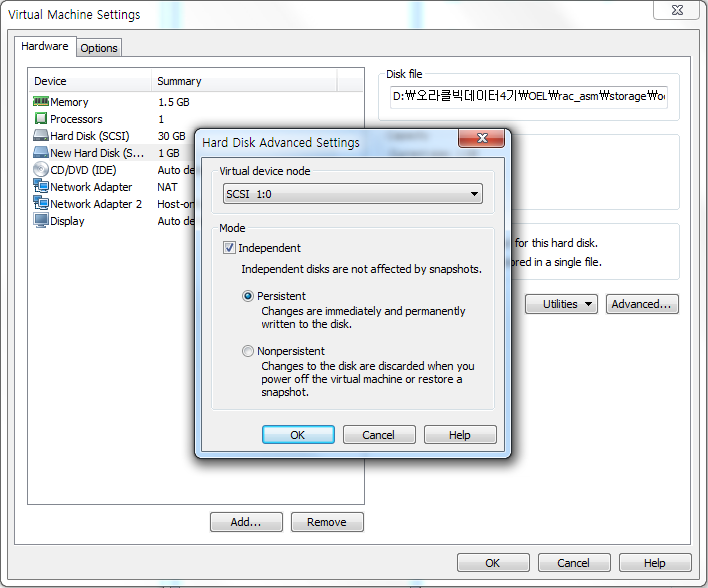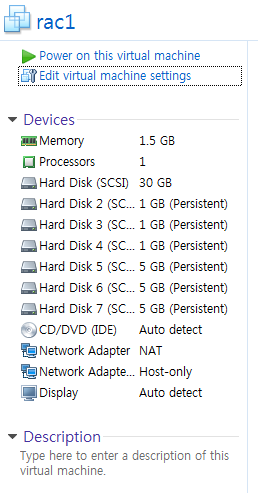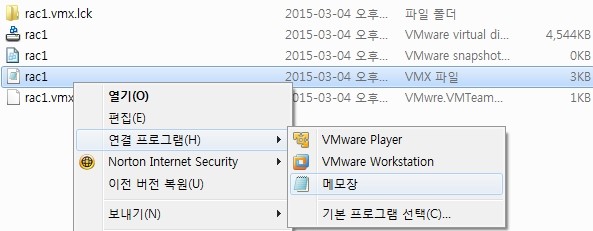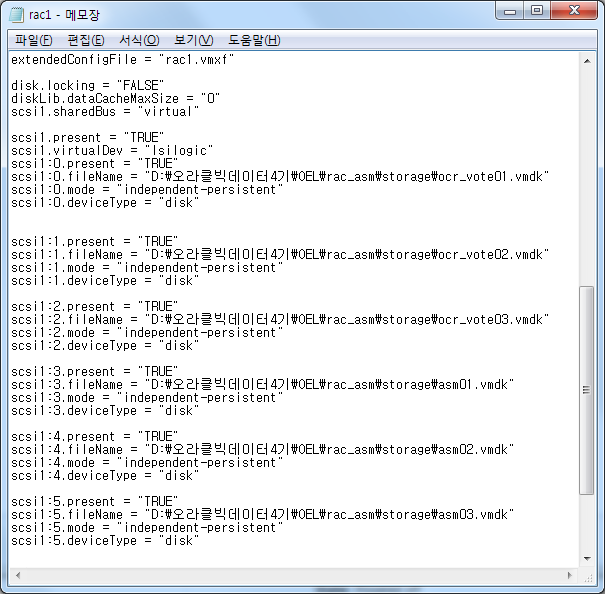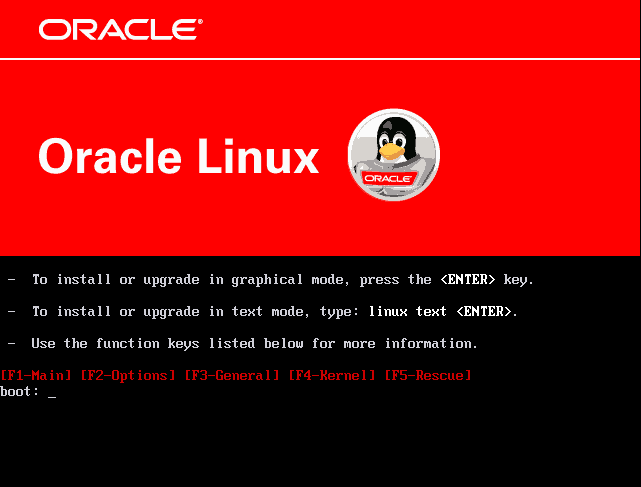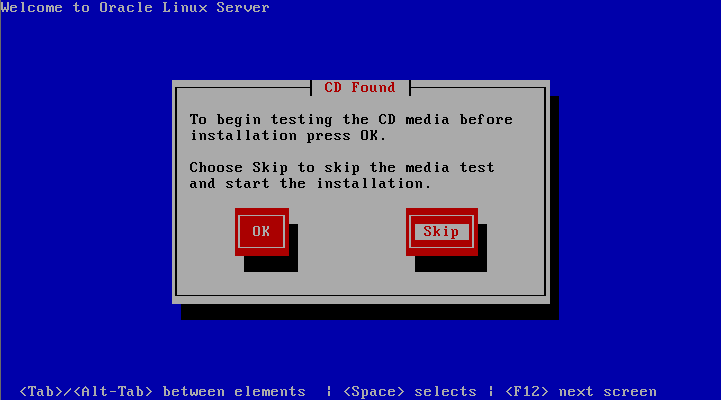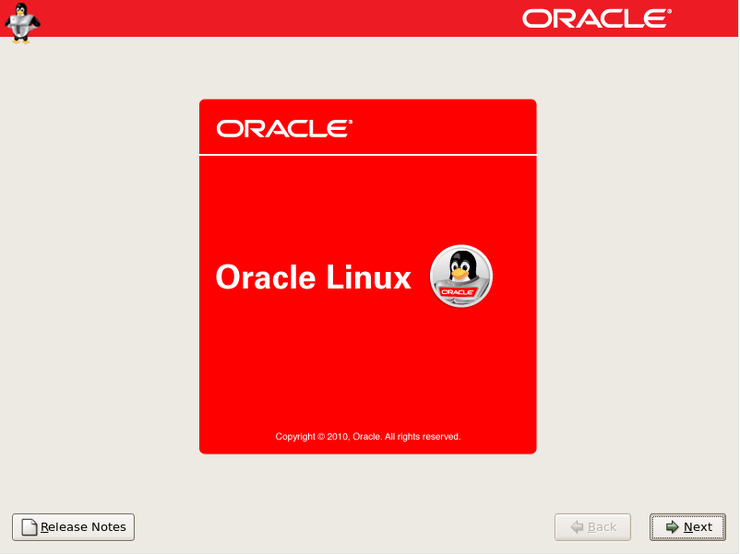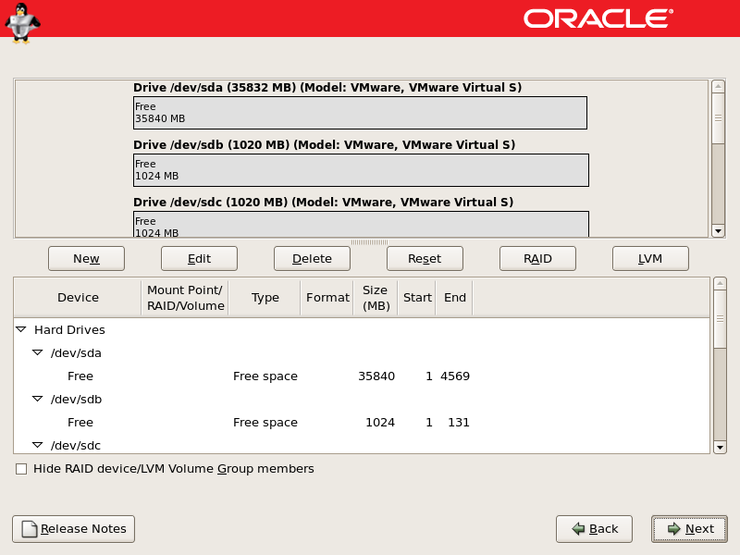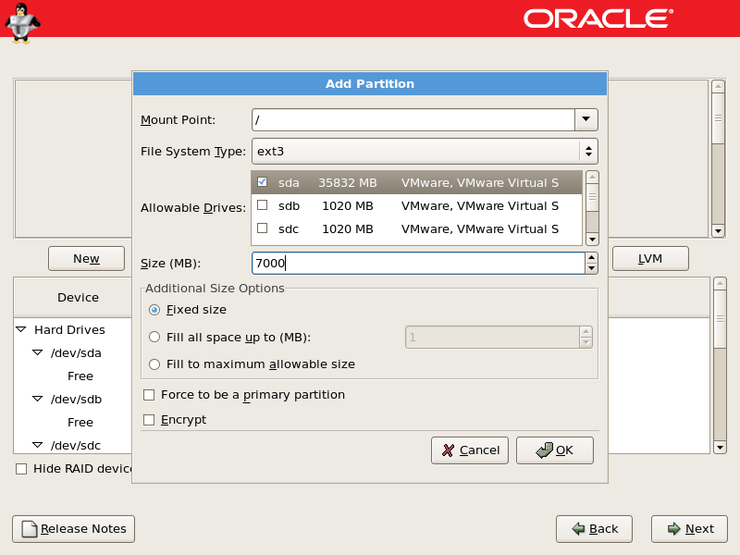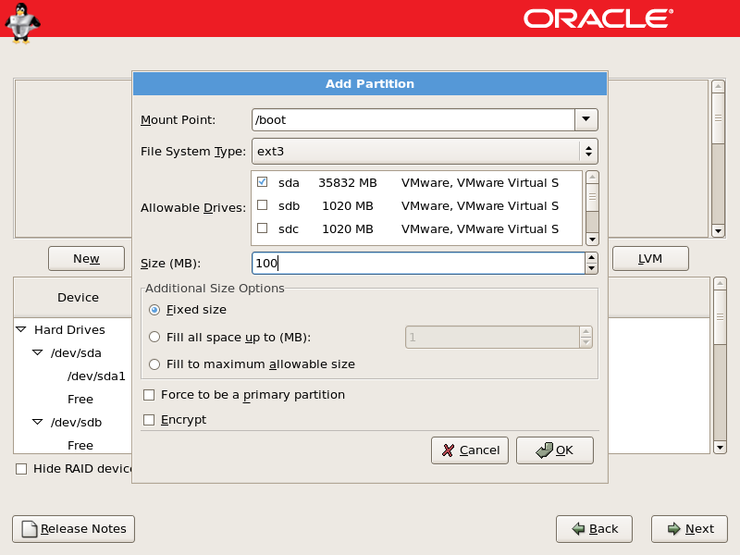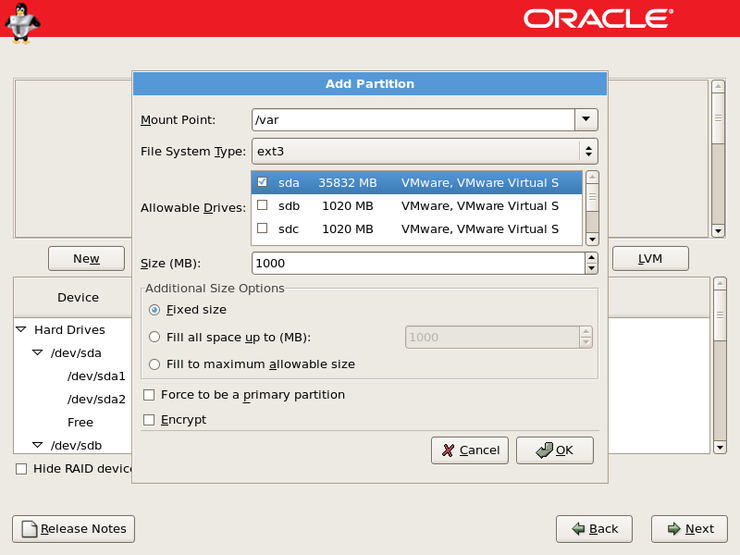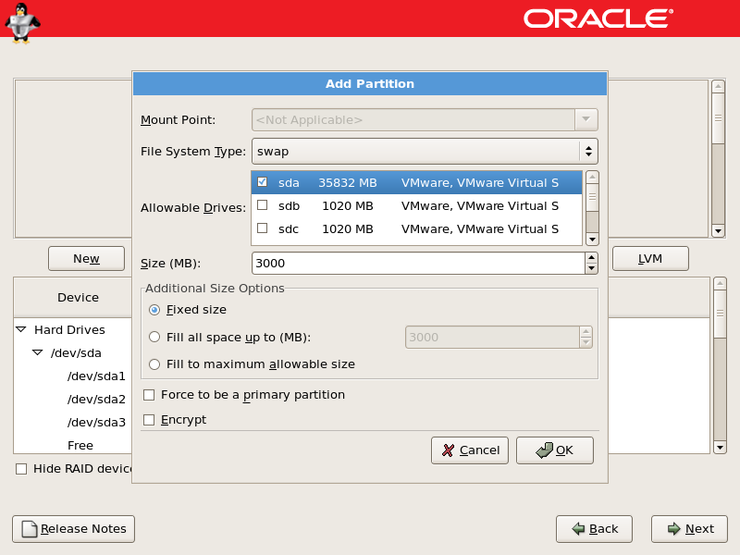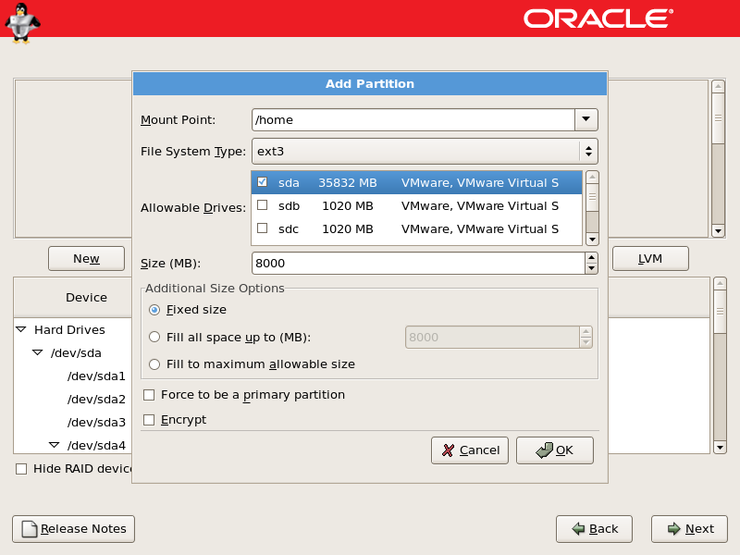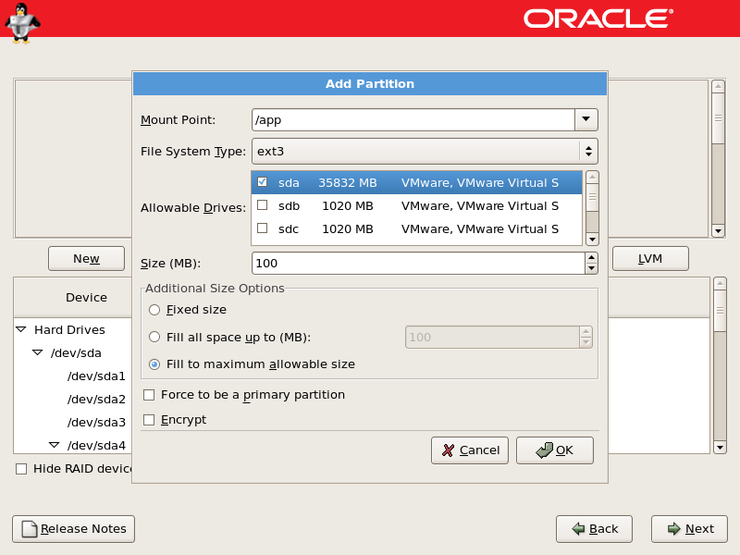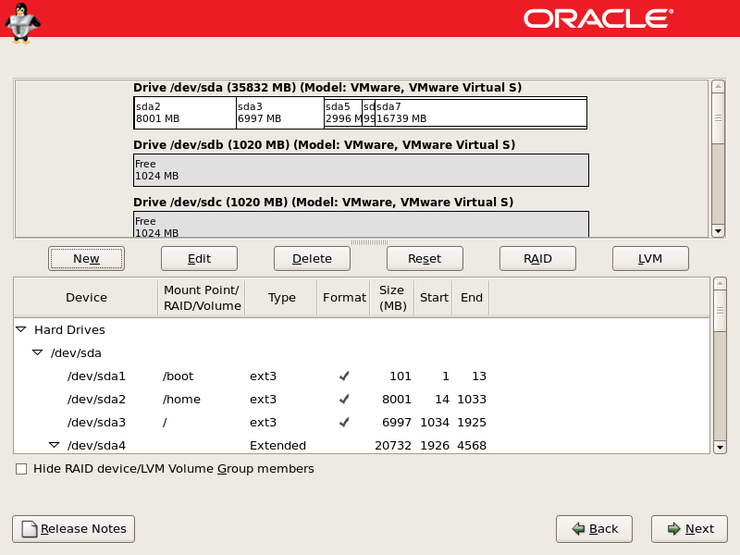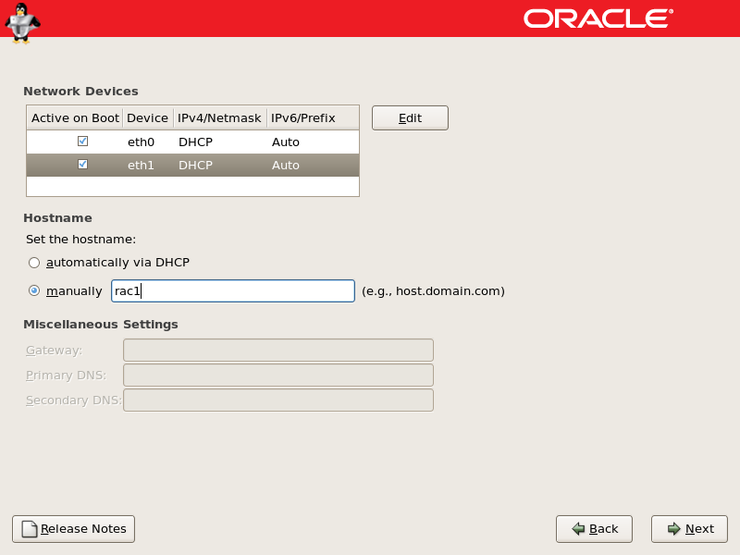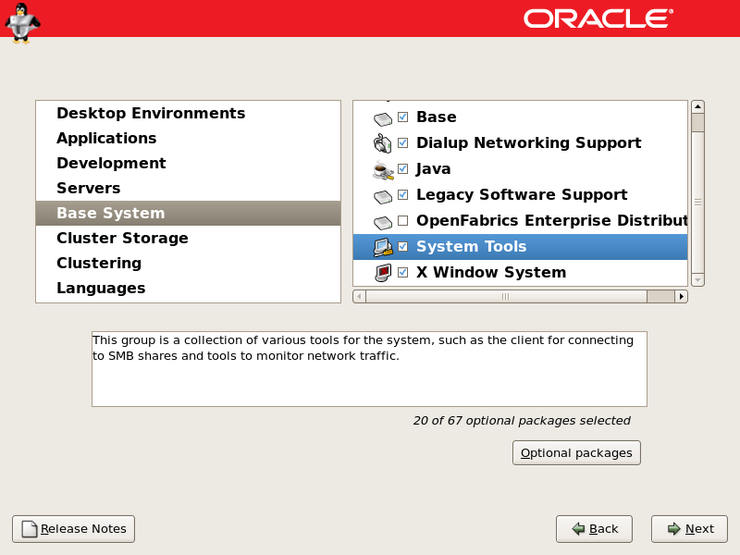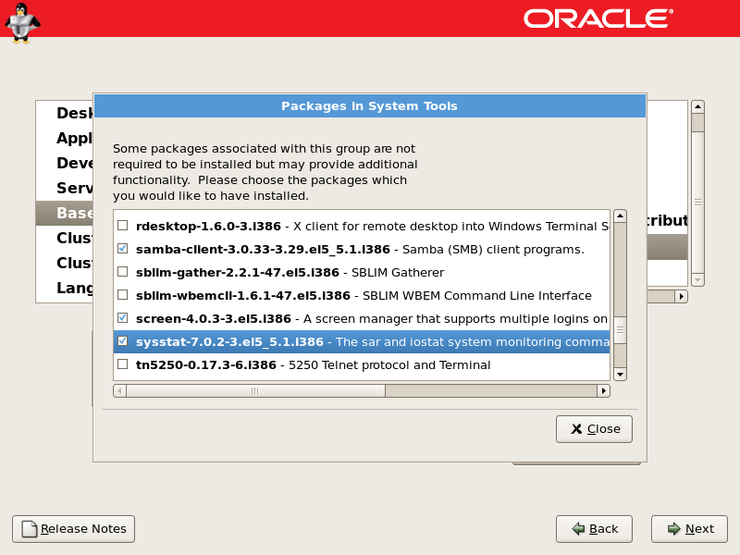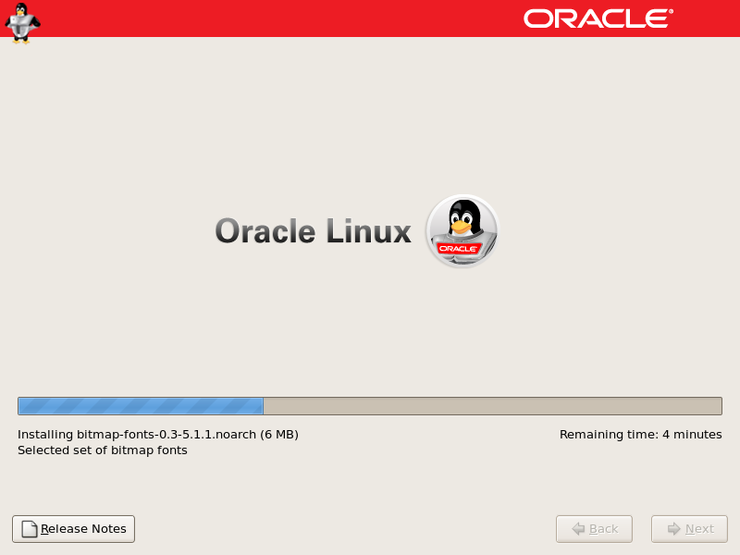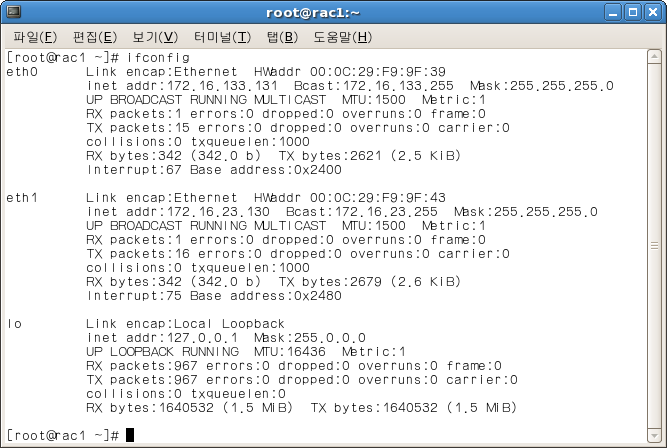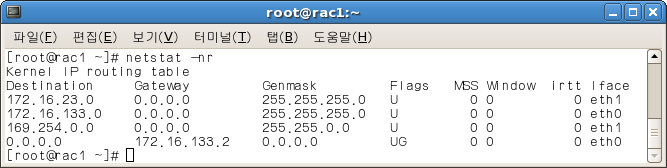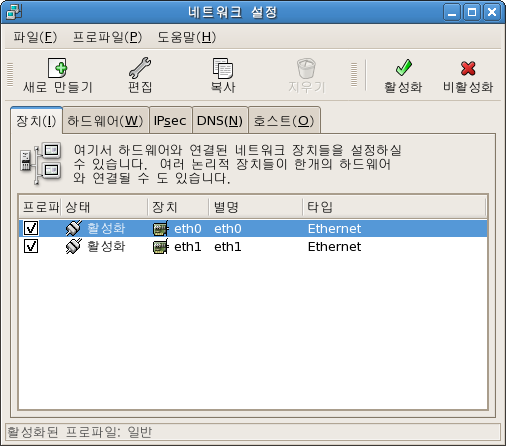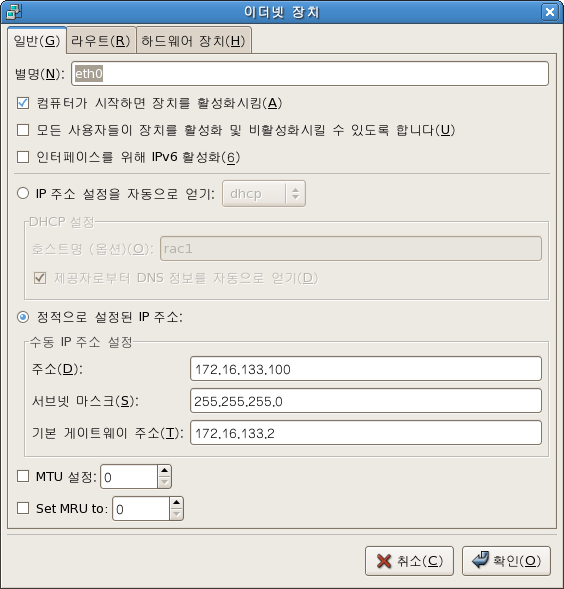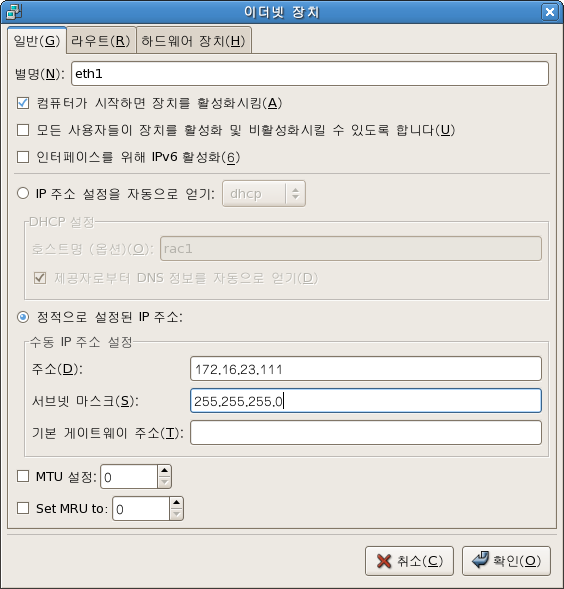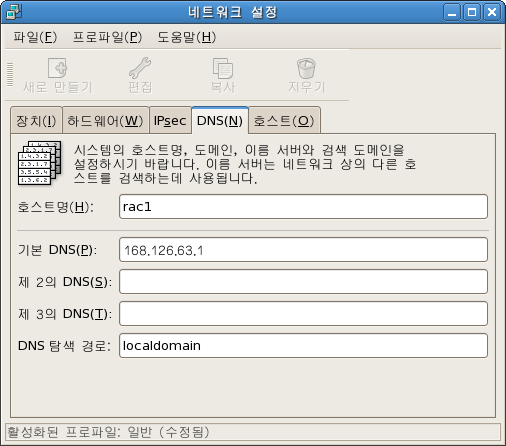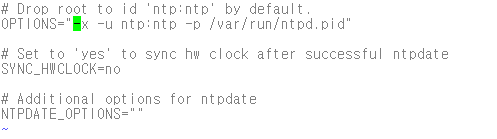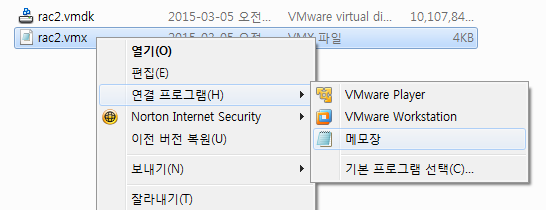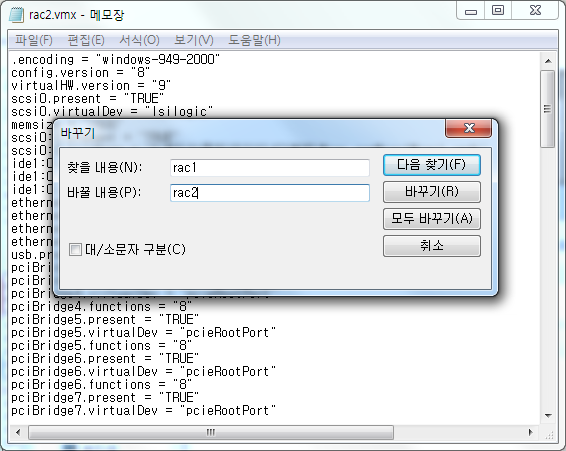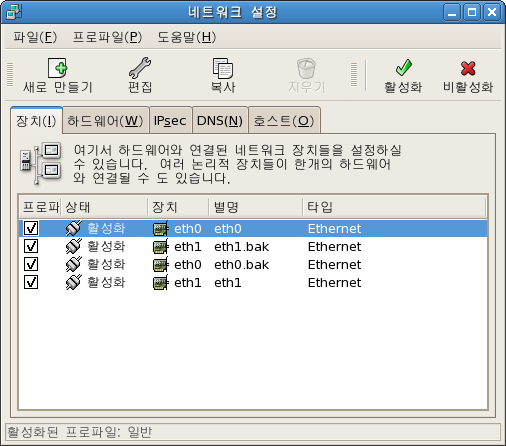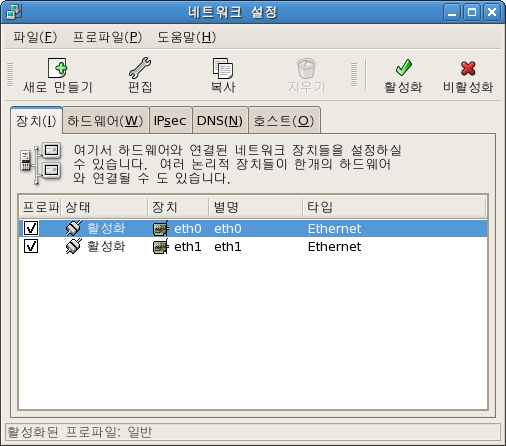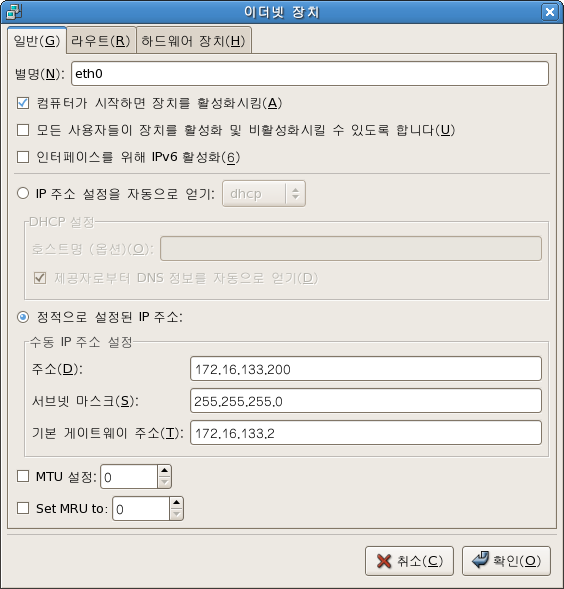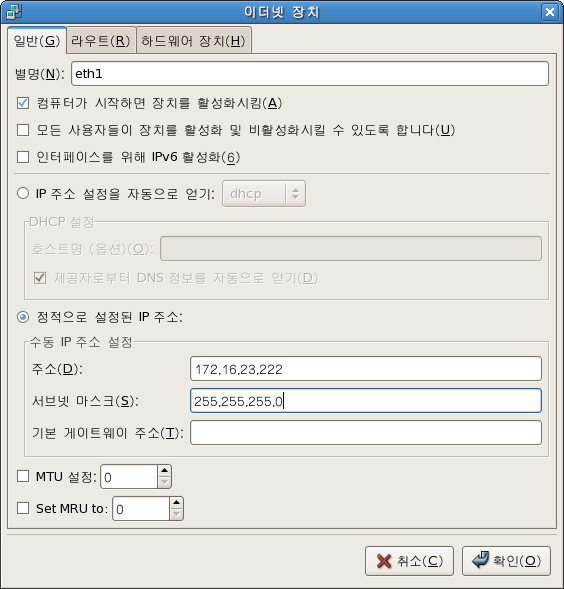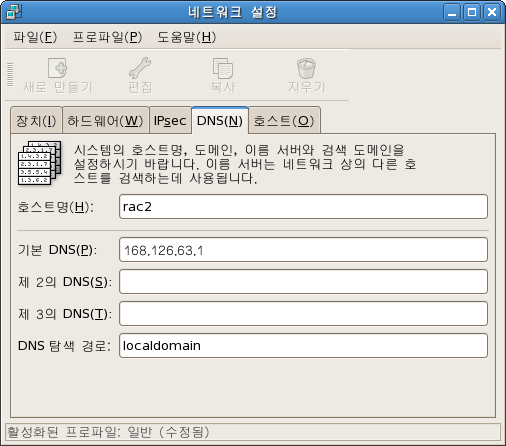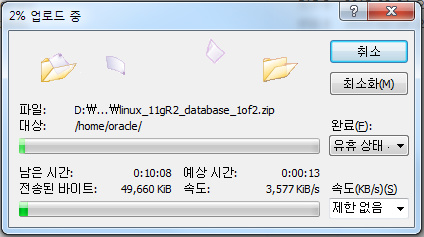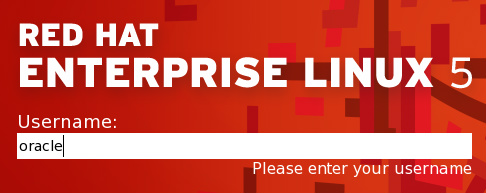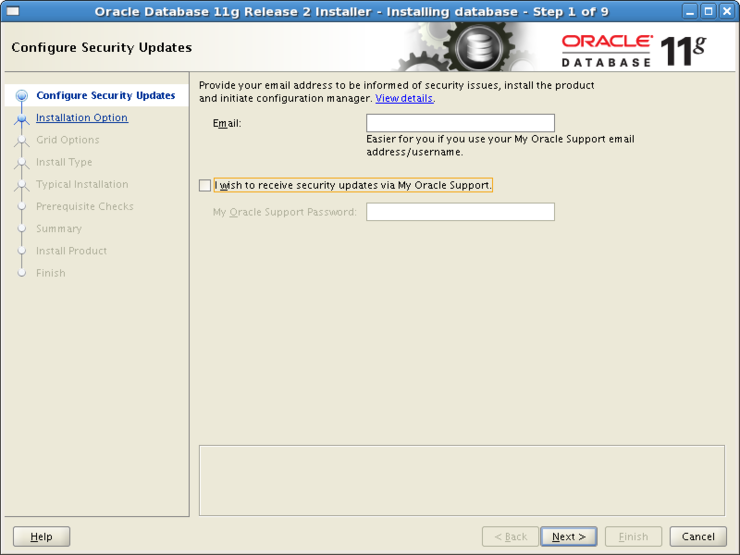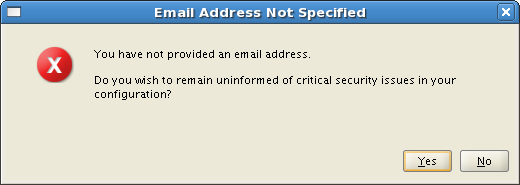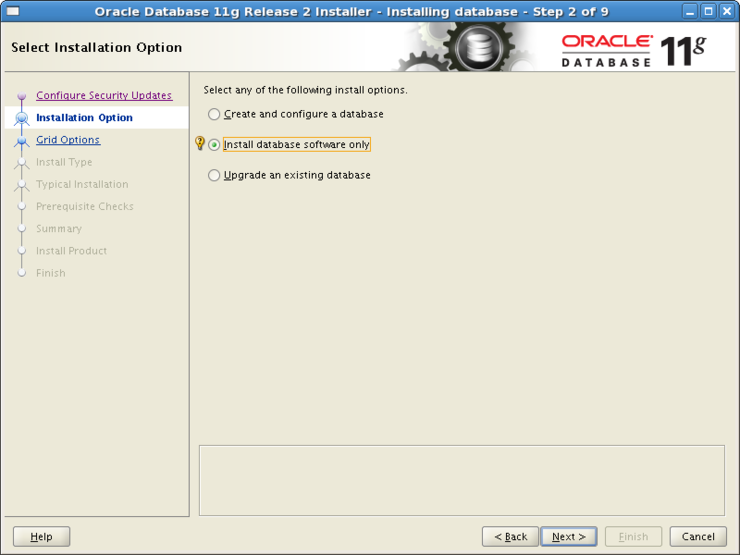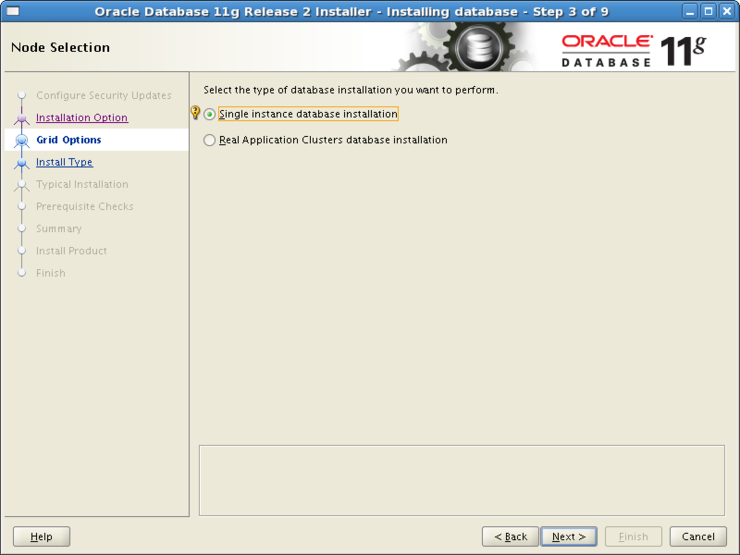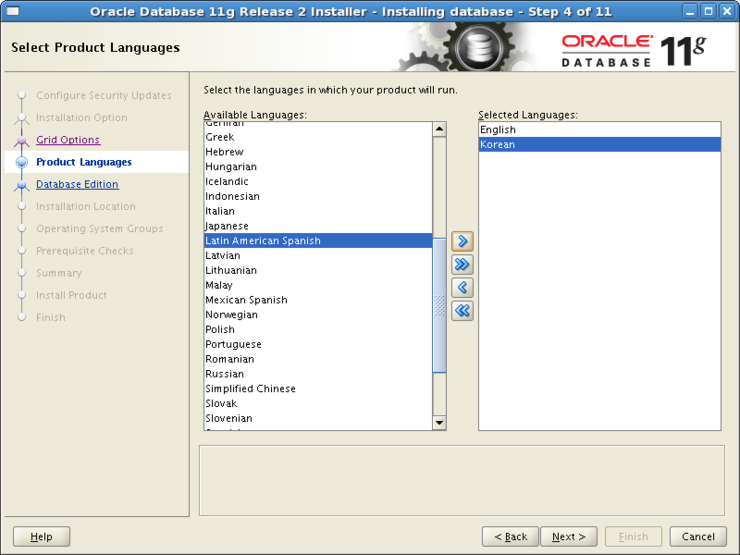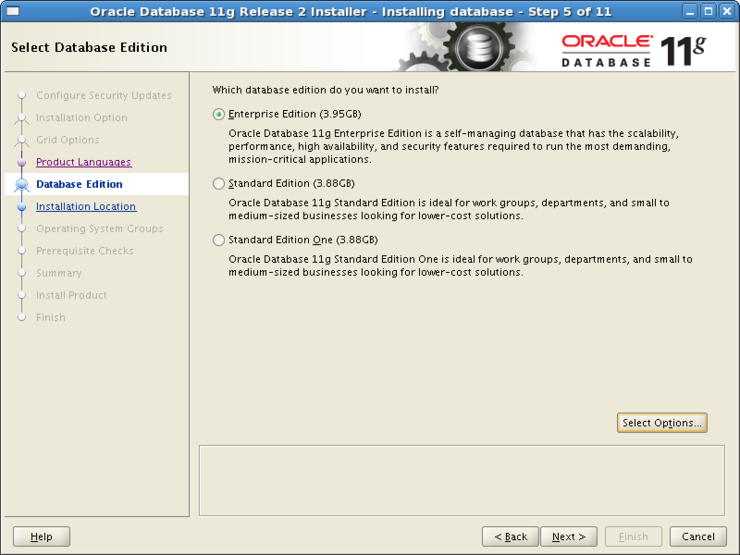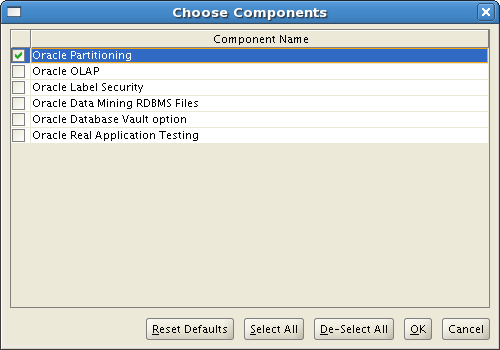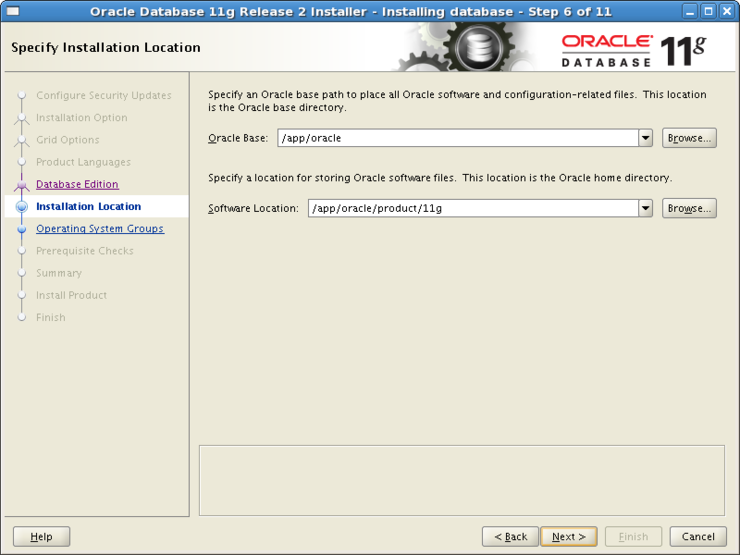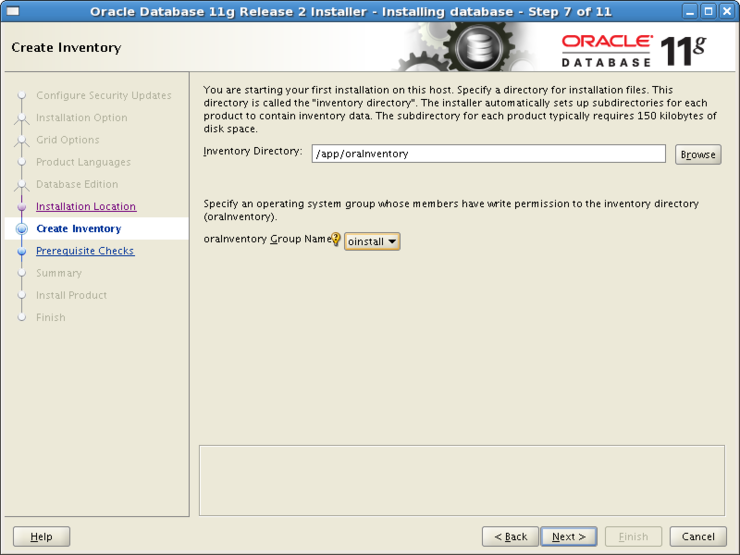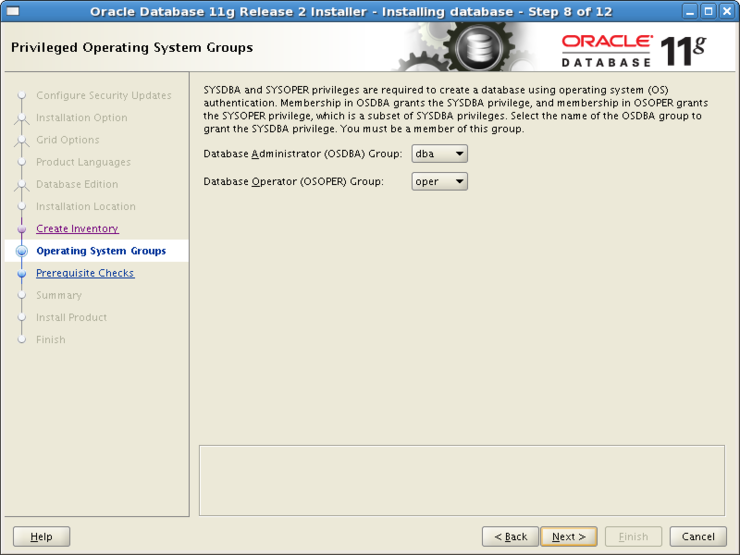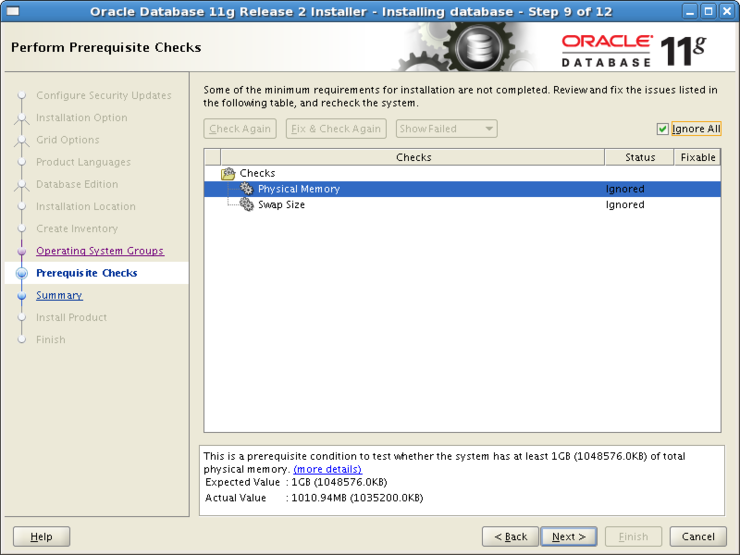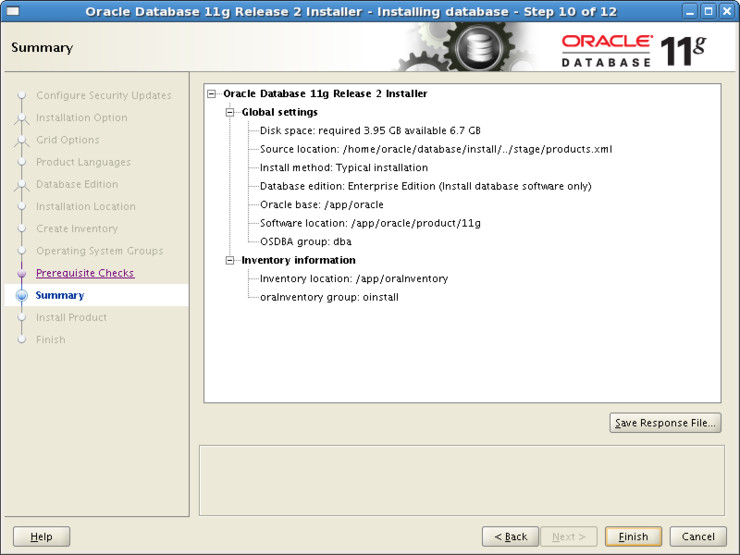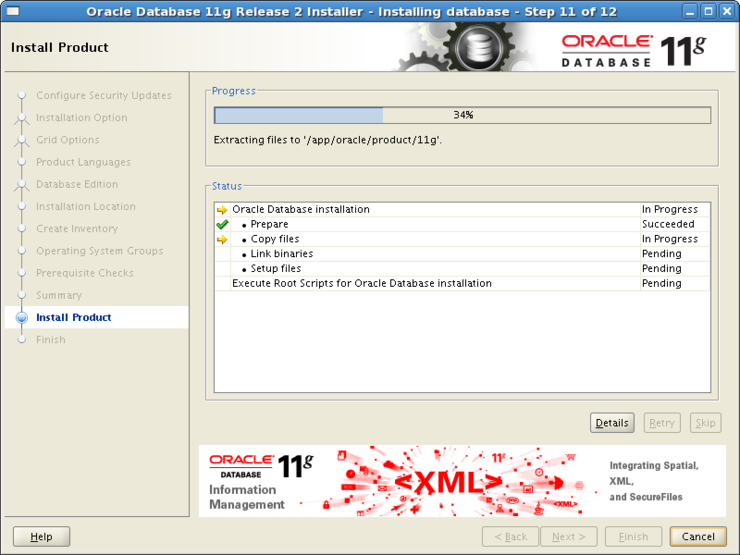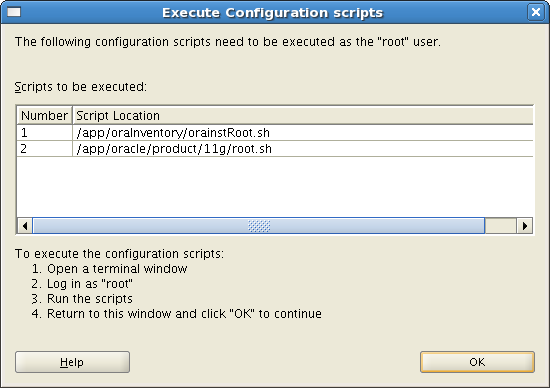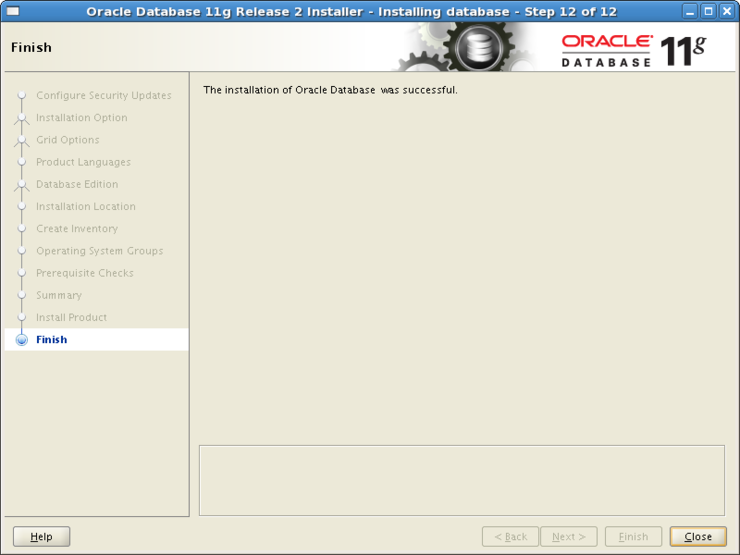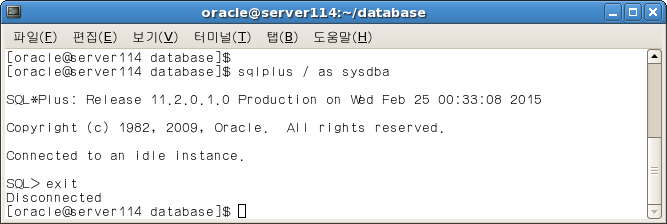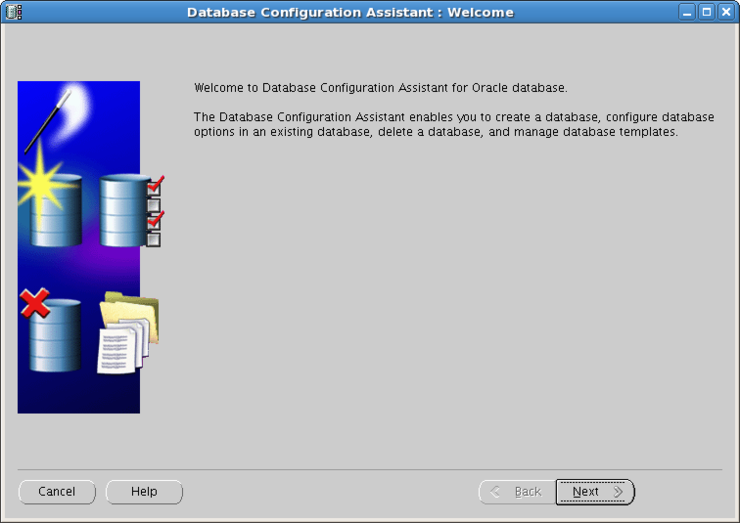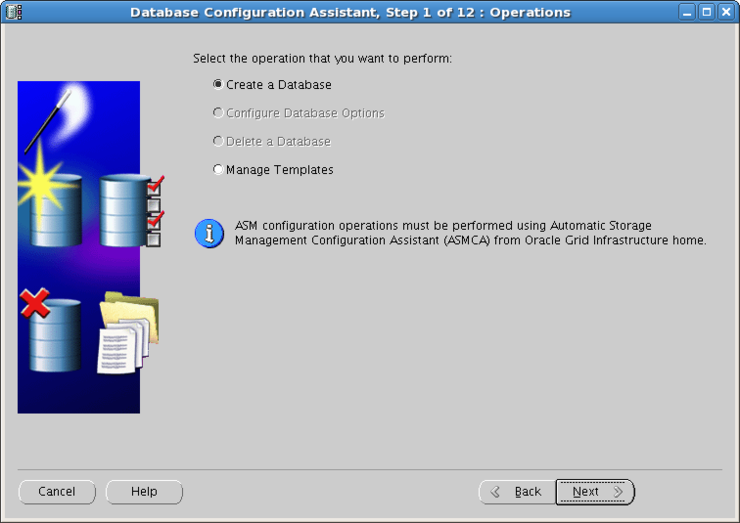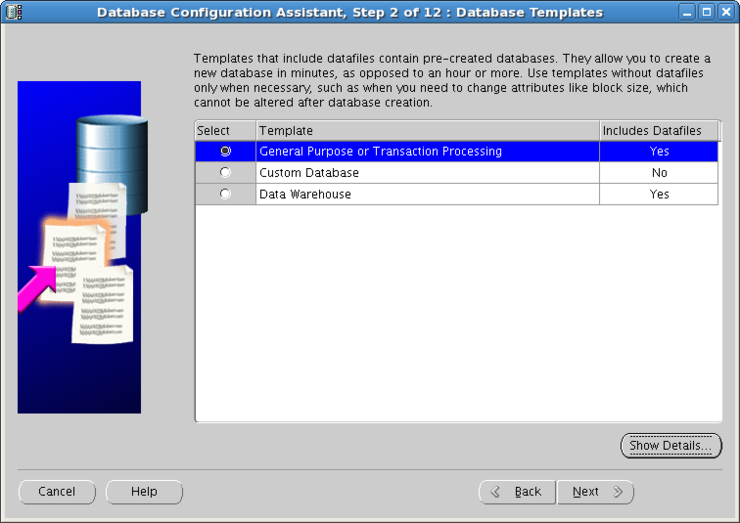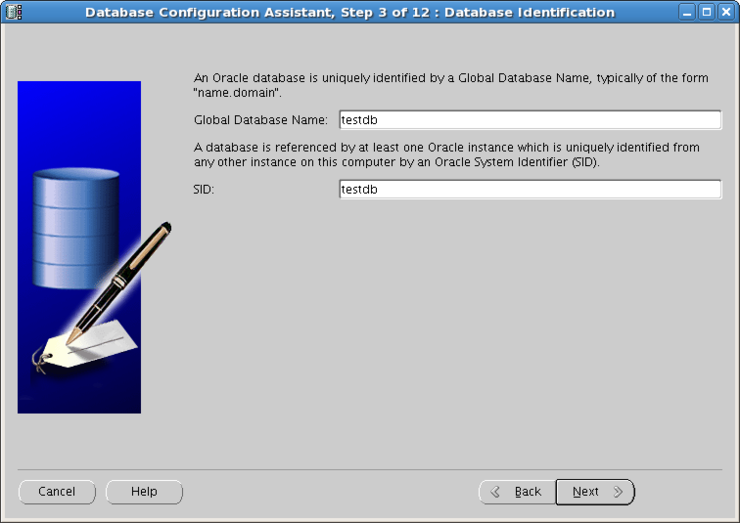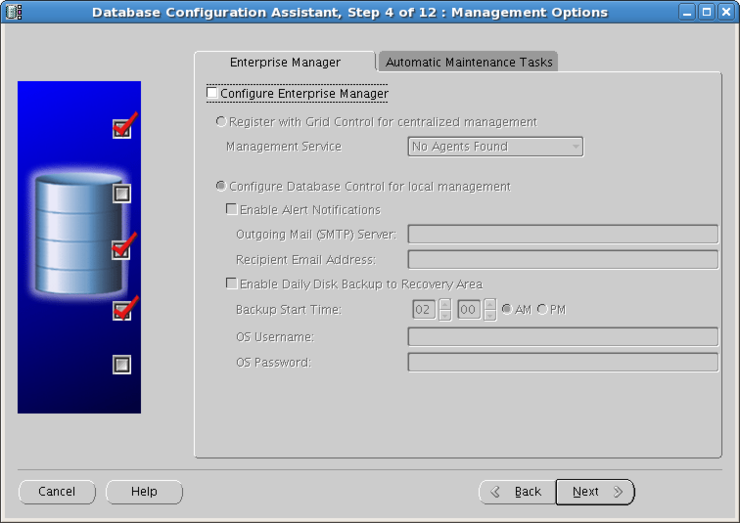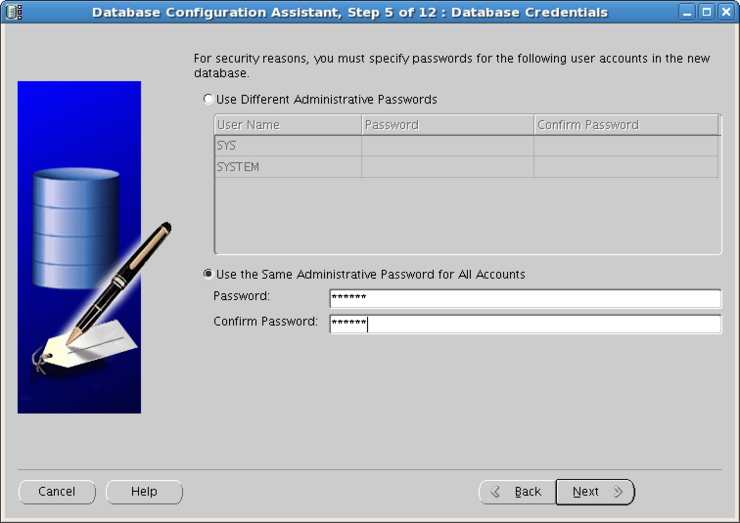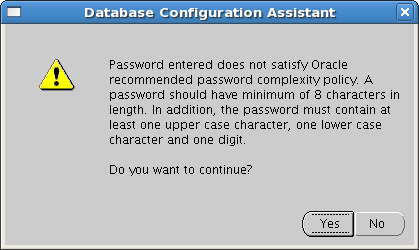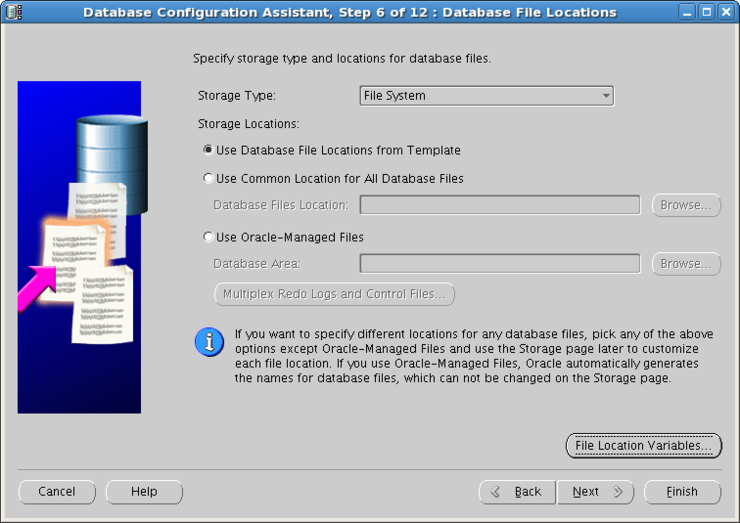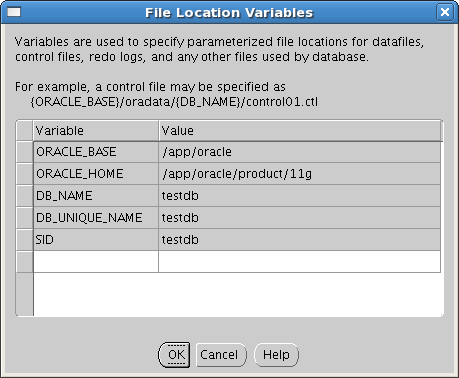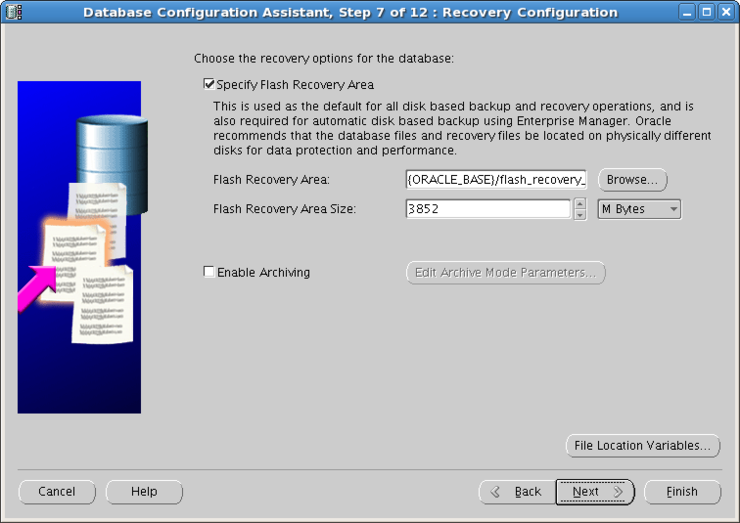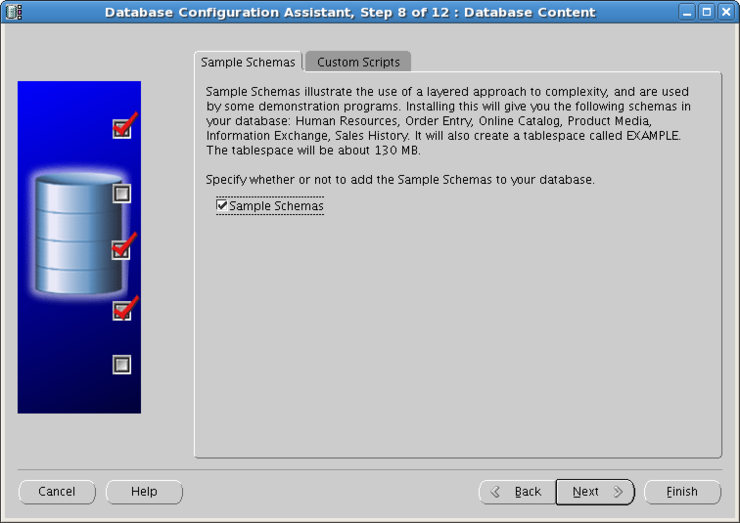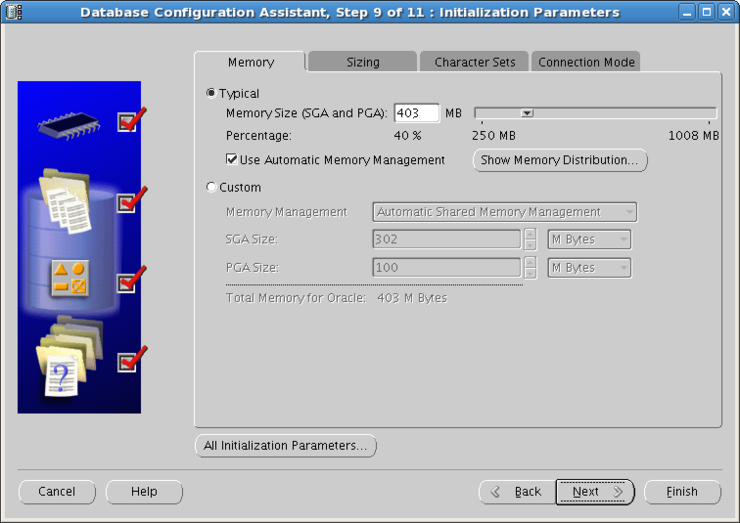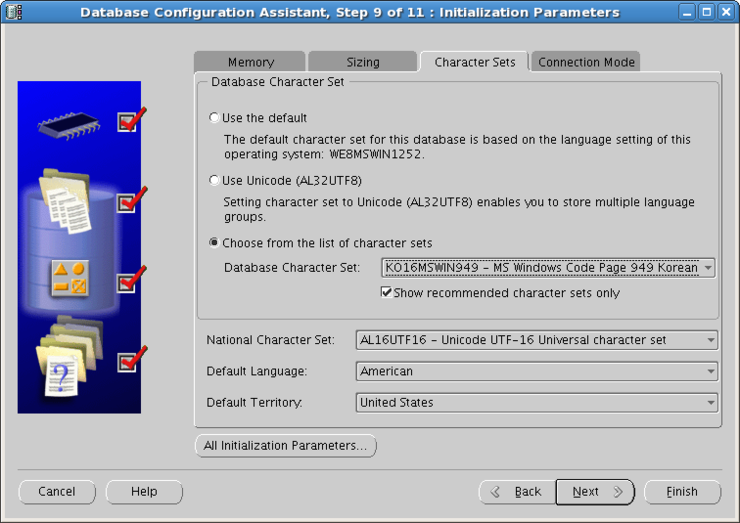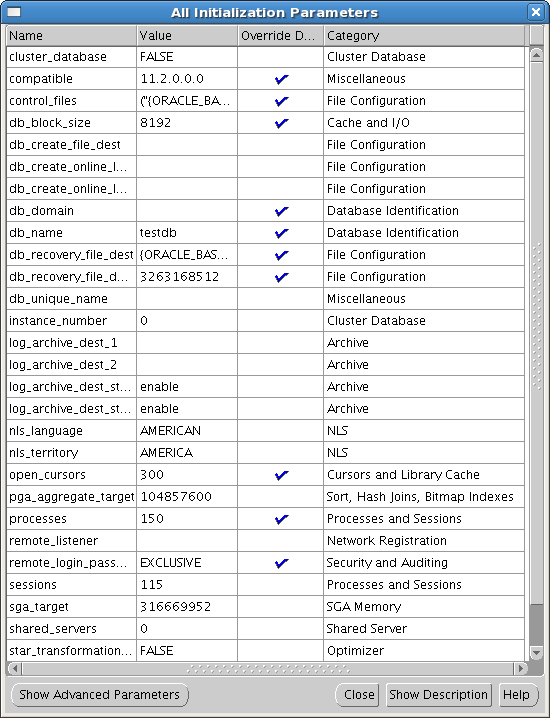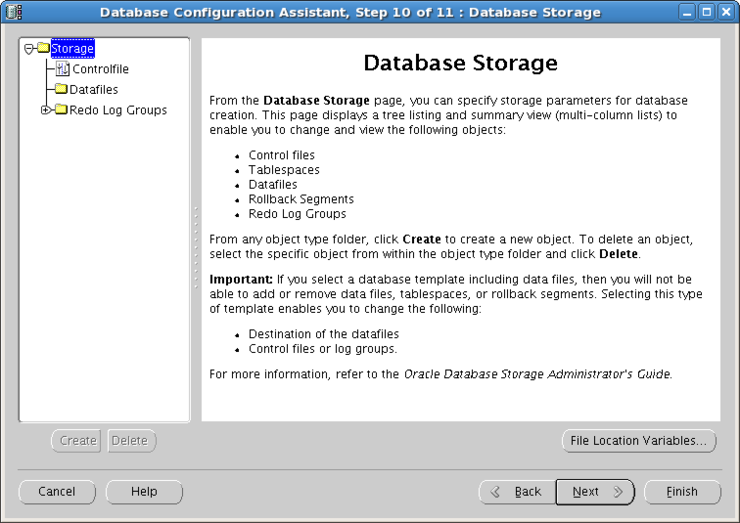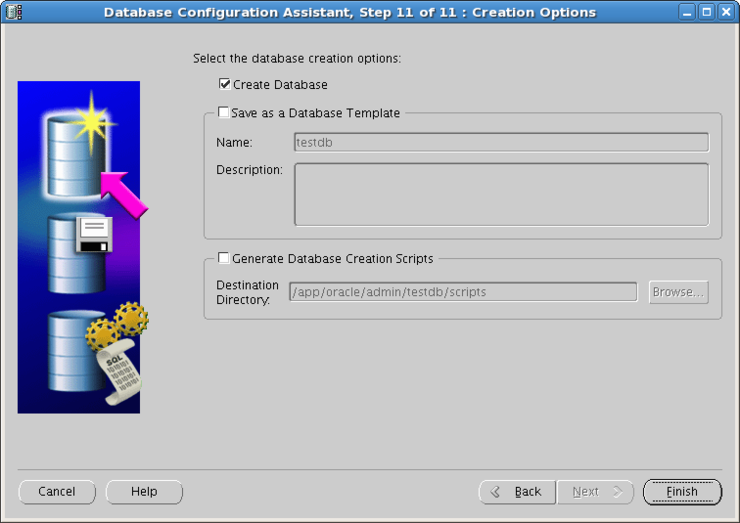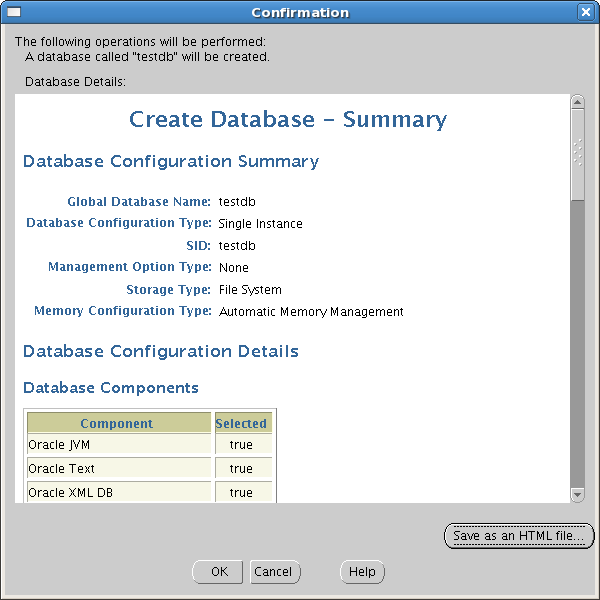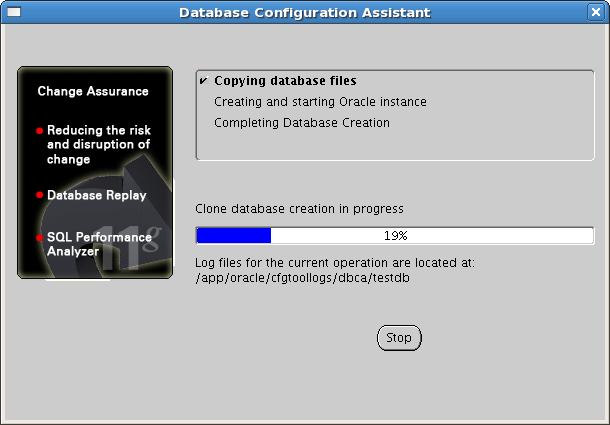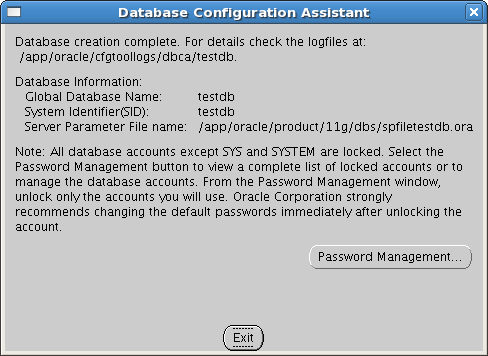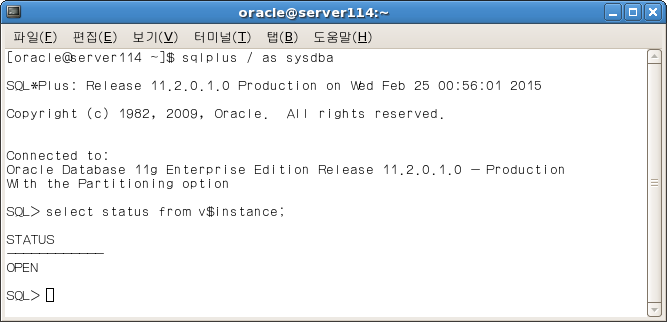binutils-2.17.50.0.6 compat-libstdc++-33-3.2.3 elfutils-libelf-0.125 elfutils-libelf-devel-0.125 elfutils-libelf-devel-static-0.125 gcc-4.1.2 gcc-c++-4.1.2 glibc-2.5-24 glibc-common-2.5 glibc-devel-2.5 glibc-headers-2.5 kernel-headers-2.6.18 ksh-20060214 libaio-0.3.106 libaio-devel-0.3.106 libgcc-4.1.2 libgomp-4.1.2 libstdc++-4.1.2 libstdc++-devel-4.1.2 make-3.81 numactl-devel-0.9.8.i386 sysstat-7.0.2 unixODBC-32bit-2.2.11 unixODBC-devel-2.2.11
[root@server114 Server]# pwd /media/RHEL_5.3 i386 DVD/Server [root@server114 Server]# [root@localhost Server]# rpm -qa | grep binutils-2.17.50.0.6 binutils-2.17.50.0.6-14.el5 [root@localhost Server]# rpm -qa | grep compat-libstdc++-33-3.2.3 compat-libstdc++-33-3.2.3-61 [root@localhost Server]# rpm -qa | grep elfutils-libelf elfutils-libelf-devel-static-0.137-3.el5 elfutils-libelf-devel-0.137-3.el5 elfutils-libelf-0.137-3.el5 [root@localhost Server]# rpm -qa | grep gcc-4.1.2 libgcc-4.1.2-50.el5 gcc-4.1.2-50.el5 [root@localhost Server]# rpm -qa | grep gcc-c++-4.1.2 gcc-c++-4.1.2-50.el5 [root@localhost Server]# rpm -qa |grep glibc-2.5 glibc-2.5-58 [root@localhost Server]# rpm -qa | grep glibc-common glibc-common-2.5-58 [root@localhost Server]# rpm -qa | grep glibc-devel glibc-devel-2.5-58 [root@localhost Server]# rpm -qa | grep glibc-headers glibc-headers-2.5-58 compat-glibc-headers-2.3.4-2.26 [root@localhost Server]# rpm -qa | grep kernel-headers-2.6.18 kernel-headers-2.6.18-238.el5 [root@localhost Server]# rpm -qa | grep ksh ksh-20100202-1.el5_5.1 [root@localhost Server]# rpm -qa | grep libaio libaio-0.3.106-5 [root@localhost Server]# rpm -qa | grep libaio-devel [root@server114 Server]# rpm -Uvh libaio-devel-0.3.106-3.2.i386.rpm warning: libaio-devel-0.3.106-3.2.i386.rpm: Header V3 DSA signature: NOKEY, key ID 37017186 Preparing... ########################################### [100%] 1:libaio-devel ########################################### [100%]
[root@server114 Server]# rpm -qa | grep libgcc-4.1.2 libgcc-4.1.2-44.el5 [root@server114 Server]# rpm -qa | grep libgomp libgomp-4.3.2-7.el5 [root@server114 Server]# rpm -qa | grep libstdc++ compat-libstdc++-296-2.96-138 libstdc++-devel-4.1.2-44.el5 compat-libstdc++-33-3.2.3-61 libstdc++-4.1.2-44.el5 [root@server114 Server]# rpm -qa | grep make-3.81 make-3.81-3.el5 [root@server114 Server]# rpm -qa | grep numactl-devel [root@server114 Server]# rpm -Uvh numactl-devel-0.9.8-7.el5.i386.rpm warning: numactl-devel-0.9.8-7.el5.i386.rpm: Header V3 DSA signature: NOKEY, key ID 37017186 Preparing... ########################################### [100%] 1:numactl-devel ########################################### [100%] [root@server114 Server]# [root@server114 Server]# [root@server114 Server]# rpm -qa | grep sysstat-7.0.2 [root@server114 Server]# rpm -ivh sysstat-7.0.2-3.el5.i386.rpm warning: sysstat-7.0.2-3.el5.i386.rpm: Header V3 DSA signature: NOKEY, key ID 37017186 Preparing... ########################################### [100%] 1:sysstat ########################################### [100%] [root@server114 Server]# rpm -qa | grep unixODBC-32bit-2.2.11 [root@server114 Server]# rpm -ivh unixODBC-* warning: unixODBC-2.2.11-7.1.i386.rpm: Header V3 DSA signature: NOKEY, key ID 37017186 Preparing... ########################################### [100%] 1:unixODBC ########################################### [ 33%] 2:unixODBC-devel ########################################### [ 67%] 3:unixODBC-kde ########################################### [100%] [root@server114 Server]#
|